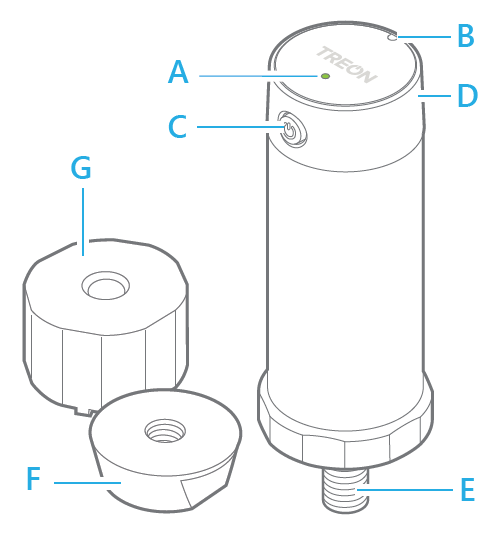Troubleshooting - Treon Industrial Node & Treon Industrial Node 6
The Treon Industrial Node might not be connected to the Treon Gateway
The first method to check that the Treon Industrial Node is connected to the Treon Gateway can be done manually on the product:
Briefly press the power button C of the Treon Industrial Node.
The LED light will light up shortly and then blink.
If the blinking is green, the node is connected to a gateway.
If the blinking is red, the node currently has no connection to a gateway.
For a more detailed analysis, the log files in the Treon Gateway are needed and can be read via an SSH connection:
Enable DEBUG level logging.
- Check in the Wirepas adapter file if messages are coming in:
$ tail -f /opt/iotgw/logs/wpadapter_WpAdapter.log
- If the Treon Gateway receives Wirepas data, check the cloud backend log. The log will show if sending messages is successful:
$ tail -f /opt/iotgw/logs/cloud_CloudAdapter.log
Notes:
- If you have multiple Treon Gateways in the same Wirepas mesh network, it is possible that the specific node communicated with another Treon Gateway than the one you are connected to. The node will indicate with the green LED light that it is connected, but it is not possible to see to which specific Treon Gateway it is connected to.
- The Wirepas log should indicate received data on endpoints lower than 200.
2021-03-17 10:16:14] Data received on EP 2 of len 45 with id 129 from 0xd89f6b to 0x1ffb57
- The Wirepas log does not show the node’s serial number, only its Wirepas address. These are not necessarily the same in all cases.