Treon Gateway SIM Connection
Introduction
The Treon Gateway can establish a cellular network connection using a SIM card or an external USB SIM card modem.
Specifically for deployment in areas where an ethernet or Wi-Fi connection is not available, connecting the Treon Gateway via a cellular network can be the best choice.
SIM Card Requirements
The SIM card needs to fulfil the necessary requirements, or it will not work with the Treon Gateway. Choose the mobile network provider and the type of SIM card carefully, so it will work with the gateway.
The Treon Gateway is compatible with 2G and LTE M1.
NB-IoT (Narrowband IoT) is theoretically possible but turned off by default as we do not recommend using it due to the low bandwidth that is provided.
4G and 5G SIM cards are not compatible with the Treon Gateway. If you would like to use a 4G or 5G SIM card, you can use a USB SIM card modem that utilize these connection methods. Please read the segment on External USB modems below.
The SIM card format used for the Treon Gateway is Micro-SIM.
Always make sure that the chosen SIM card provider has sufficient network coverage in the area of deployment. Specifically large data amounts (e.g. when using raw data or downloading product updates) can be problematic if the mobile network signal strength is poor.
The SIM card is not hot-swappable in the Treon Gateway. This means, that after inserting or switching a SIM card on a running Treon Gateway you should always reboot the device to ensure that the SIM card is recognised.
Please also note that the APN should be autodetected in most cases. If 20 minutes after booting the Treon Gateway it still does not connect, then you will need to change the APN in the Configuration UI.
SIM Card Installation Treon Gateway & Treon Gateway 2
Unplug the Treon Gateway’s power cable from the wall outlet.
Put your fingernail in the seam between the lid of the SIM card slot (E) and the back cover and remove the lid.
Slide the SIM card holder to the right until it unlocks, and lift the holder up.
Place the micro SIM card in the holder with the contact area face down, and close the holder.
Slide the holder to the left until it locks into place, and put back the lid.
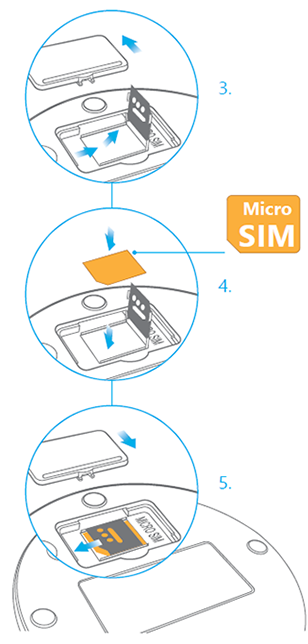
Please note: Always unplug the power from your Treon Gateway before inserting or removing a SIM card! Under certain conditions a hot swap can be possible, but it cannot be guaranteed that it works.
SIM Card Installation Treon Gateway in Protective Enclosure
- Open the protective enclosure lid as described in the QuickStart Guide.
- Put your fingernail in the seam between the lid of the SIM card slot (J) and the back cover and remove the lid.
- Slide the SIM card holder to the right until it unlocks, and lift the holder up.
- Place the micro SIM card in the holder with the contact area face down, and close the holder.
- Slide the holder to the left until it locks into place, and put back the lid of the SIM card slot.
- Close the protective enclosure lid and tighten the screws.
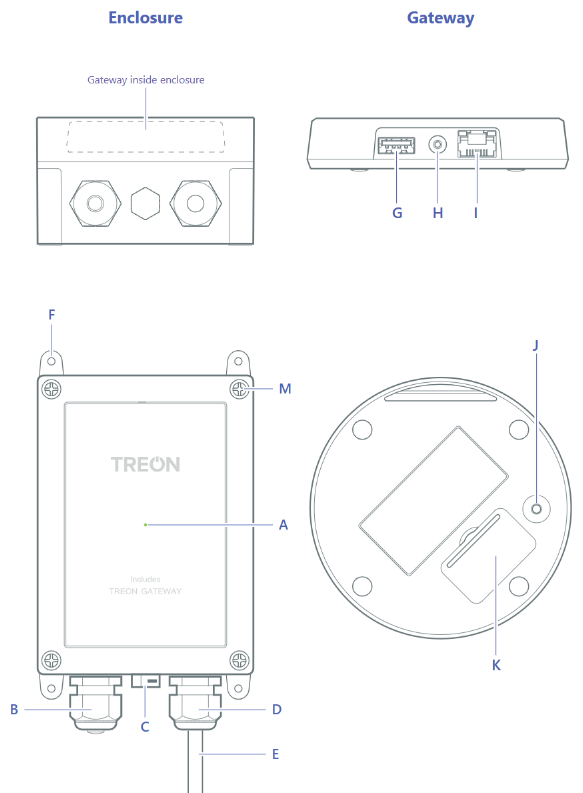
Please note: Always unplug the power from your Treon Gateway before inserting or removing a SIM card! Under certain conditions a hot swap can be possible, but it cannot be guaranteed that it works.
External USB Modem
The Treon Gateway has a USB connection that can be equipped with an external USB SIM modem.
A prerequisite is that the Treon Gateway has the correct driver for the specific SIM modem model. The gateway has drivers for many popular models pre-installed, but check with Treon Support if you would like to use a model not included in our list.
When using an USB SIM modem with the Treon Gateway, the modem first needs to be configured on a computer before it can be used with the gateway. It is not possible to configure the USB SIM modem directly via the Treon Gateway.
USB modems we have good experience with include:
- Huawei E3372
- ZTE MF833
- Huawei E3372h-320 LTE
- Alcatel Link Key 4G IK40V
We have a installation guide for the ZTE MV833V USB Stick here.
Changing the SIM settings
The preferred process is always to change the SIM settings via the Configuration UI of your Treon Gateway.
Please also note that the APN should be autodetected in most cases. If 20 minutes after booting the Treon Gateway it still does not connect, then you will need to change the APN in the Configuration UI.
Configure SIM settings via SSH Connection
It is also possible to change the SIM settings via an SSH connection to the Treon Gateway.
You can view and adapt the standard cellular connectivity settings of your Treon Gateway by editing the file /opt/nbiot_connection/modem.cfg using the command line interface (CLI).
Connect to the Treon Gateway via SSH connection
Open the modem configuration file:
sudo nano /opt/nbiot_connection/modem.cfg
or
sudo vi /opt/nbiot_connection/modem.cfg
- Modify the parameters in the file and save it
- Log out
- Restart the Treon Gateway
Parameters
Once you have opened the modem.cfg file you can view the parameters currently set and change them.
| Name | Description |
|---|---|
| MODEM_URAT | Priority order of cellular technologies used for connection |
| APN | Cellular operator’s access point name if not automatically detected |
| PIN | PIN code (is set) |
| ROAMING | Defines if cellular data roaming is allowed |
| UMNOPROF | Defines modem network profile (only modify when there are connectivity issues) |
Important: The parser for modem.cfg is strict, if you modify the files on a Windows computer it can break the line endings and the file might not be read properly. If you make any changes, implement them from a Linux CLI.
PIN Code
The PIN code can be set and enabled by using a helper script in the same folder. Note that usage of the PIN code has to be enabled before it is possible to change it. You can do this with the following command:
sudo python ofono_control.py –enable-pin
sudo python ofono_control.py –change-pin old_pin new_pi
NOTE: If the PIN code is set incorrect, the SIM card may be locked and needs to be reactivated with a PUK code.
