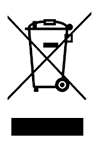Quick Start - Treon Gateway in Protective Enclosure
Jul 27, 2023 · 11 minutes to read
System description
Overview
When there is a need for high density of connected devices, a mesh network is the perfect solution for connectivity. In a mesh network, devices transmit their own sensor data and act as a relay for other devices. Relays provide the best and most efficient communication path to a gateway.
Treon Gateway connects a mesh of a few to hundreds of wireless devices to a backend. It exchanges data with the mesh network and can process, store and send data to in-premise or cloud backends. Gateway can be connected to the internet over a wired Ethernet connection or wirelessly over a Wi-Fi or Cellular (NB-IoT, CatM1 or 2G) connection.
In protective enclosure, you can place Treon Gateway in environments, outdoor or industrial, that require higher degree of water and dust protection.
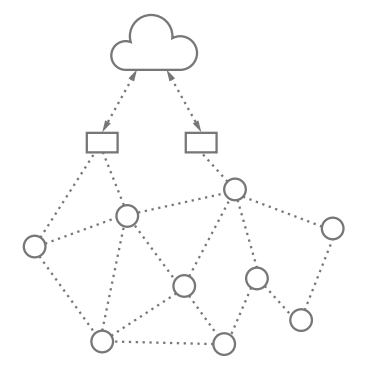
What’s in the box
when you open the sales box, check that it contains the following:
- Treon Gateway in Protective Enclosure
- Documentation
Keys and parts
A. Status light
B. Ethernet cable gland
C. Air vent
D. Power cable gland
E. Power cable
F. Adjustable mounting brackets
G. USB A host port
H. Power cable connector
I. Ethernet cable connector
J. Micro SIM card slot
K. Configuration button
L. Finger guard for power cable (see image in step 1)
M. Lid screws
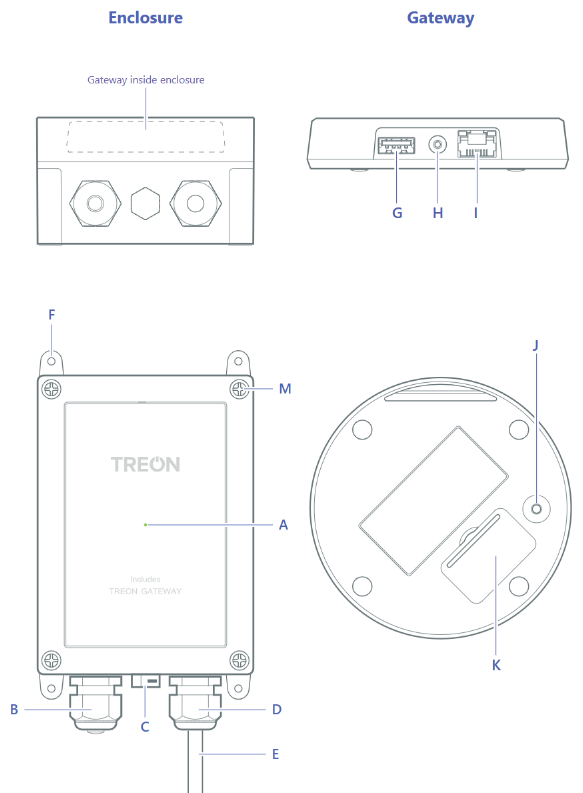
1 Open the enclosure
- Unplug the gateway’s power cable from the wall outlet.
- Unscrew the four screws (M) at the corners of the protective enclosure lid with a suitable screwdriver tool.
- Open the lid carefully. Avoid bending the cable too much as it may damage the device.

2 Connect to the internet
You can connect the gateway to the internet with an Ethernet cable connection, a cellular connection, or a Wi-Fi connection. Note that the Ethernet and cellular connections automatically override the Wi-Fi connection.
Use an Ethernet cable connection
- Open the protective enclosure lid as described in step 1.
- Screw open the ethernet cable gland cap (B). Remove the sealing rubber (B1) and plug (B2) by pushing from inside out.
- Pull RJ45 cable through cable gland cap and install rubber sealing around cable. Push rubber sealing inside RJ45 cable gland.
- Attach the Ethernet cable to RJ45 connector (I).
- Adjust the cable length to appropriate length and tighten the RJ45 cable gland cap.
- Close the lid and tighten the screws.

Use a cellular connection
- Open the protective enclosure lid as described in step 1.
- Put your fingernail in the seam between the lid of the SIM card slot (J) and the back cover and remove the lid.
- Slide the SIM card holder to the right until it unlocks, and lift the holder up.
- Place the micro SIM card in the holder with the contact area face down, and close the holder.
- Slide the holder to the left until it locks into place, and put back the lid of the SIM card slot.
- Close the protective enclosure lid and tighten the screws.
Use a Wi-Fi connection
Open the configuration mode and set up a Wi-Fi connection as instructed in step 4.
Power up the gateway
Make sure that the power cable is attached to the gateway (H) and close the protective enclosure lid. Plug the gateway in a wall outlet.
The gateway switches on automatically. Use only the power supply unit provided together with the product.
Status light (A) colours:
Green light The gateway is connected to the internet
Blue light The gateway is trying to establish a connection to the internet.
Blinking blue The gateway is in the configuration mode
Red light There’s an error with the gateway or it has no internet connection. Open the configuration mode to see what’s wrong.
4 Configure the gateway
- Open the protective enclosure lid as described in step 1. Plug the gateway back in a wall outlet.
- Press the configuration button (K) until the status light (A) starts blinking. The gateway becomes a Wi-Fi access point.
- Using your phone, computer, or tablet, connect to the access point: select treongw1-serialnumber, where serialnumber is the serial number of your gateway.
- Enter your password. It has been provided separately with the gateway. Windows 10 may ask for a pin code as a primary access point password. Please use the “password” option instead. Remember to change the password later.
- Open the browser on your phone or computer and go to address 192.168.0.1
- Make the needed configurations. You can, for example, change the gateway access
point password, check the error log, and set up a Wi-Fi connection. - To exit the configuration mode, select Quit, or press and hold the configuration button (K) until the status light stops blinking.
- When needed configurations are done, close the protective enclosure lid and tighten the screws.
5 Mount the gateway
- Turn the four adjustable mounting brackets (F) outwards.
- Attach the enclosure to the surface with four screws (diameter maximum 4mm). Screws are not included in sales package.
- Ensure that the mains power plug is easily accessible.
AUSTRALIA, NEW ZEALAND. This device should be mounted below 2 meters in height.

Product info
Power supply and cables
Use only the power supply unit provided together with the product. Do not use a USB cable longer than 2 meters with the product.
Operating environment
The product is dust and waterproof and it is designed for outdoor or indoor industrial environment, but it is not intended for continuous submersion. The operating temperature range of the product is from -20 to +50 °C.
The enclosure is rated to IP67.
Maximum transmit power
NORWAY. This device is not allowed to be used within a 20 km radius of the centre of Ny-Ålesund at Svalbard, Norway.
CERTIFICATION INFORMATION
Manufacturer Treon Oy, Visiokatu 3, 33720 Tampere, Finland.
EU DECLARATION OF CONFORMITY
Hereby, Treon Oy declares that the radio equipment Treon Gateway in Protective Enclosure is in compliance with Directive 2014/53/EU.
https://www.treon.fi/documentation
This product contains a certified Treon Gateway.
FCC NOTICE
FCC ID: 2AR86GW11
This device complies with Part 15 of the FCC rules. Operation is subject to the following two conditions: (1) this device may not cause harmful interference, and (2) this device must accept any interference received, including interference that may cause undesired operation. Note: This equipment has been tested and found to comply with the limits for a Class B digital device, pursuant to part 15 of the FCC Rules. These limits are designed to provide reasonable protection against harmful interference in a residential installation. This equipment generates, uses and can radiate radio frequency energy and, if not installed and used in accordance with the instructions, may cause harmful interference to radio communications. However, there is no guarantee that interference will not occur in a particular installation. If this equipment does cause harmful interference to radio or television reception, which can be determined by turning the equipment off and on, the user is encouraged to try to correct the interference by one or more of the following measures:
- Reorient or relocate the receiving antenna
- Increase the separation between the equipment and receiver
- Connect the equipment into an outlet on a circuit different from that to which the receiver is connected
- Consult the dealer or an experienced radio/TV technician for help Radiofrequency radiation exposure information: this device complies with the radiation exposure limits prescribed for an uncontrolled environment for fixed and mobile use conditions. This device should be installed and operated with a minimum distance of 20 cm between the device and the body of the user or nearby persons.
Canada
IC: 24716-GW11
This device complies with Industry Canada license-exempt RSS standard(s).
Operation is subject to the following two conditions:
- This device may not cause interference, and
- This device must accept any interference, including interference that may cause undesired operation of the device.
This equipment complies with IC RSS-102 radiation exposure limits set forth for an uncontrolled environment. This equipment should be installed and operated with a minimum distance of 20 cm between the radiator and your body.
This Class B digital apparatus complies with Canadian ICES-003.
Cet appareil est conforme à la(aux) norme(s) RSS sans licence d’Industry Canada.
Son utilisation est soumise aux deux conditions suivantes:
- Cet appareil ne doit pas causer d’interférences et
- il doit accepter toutes interférences reçues, y compris celles susceptibles d’avoir des effets indésirables sur son fonctionnement.
Cet équipement respecte les limites d’exposition aux rayonnements IC RSS-102 définies pour un environnement non contrôlé. Il doit être installé et utilisé en maintenant une distance minimum de 20 cm entre le radiateur et votre corps.
Cet appareil numérique de classe B est conforme à la norme canadienne NMB-003.
Safety guide and Warranty
Introduction
Read these simple guidelines. Not following them may be dangerous or against local laws and regulations. For further information, read the user guide and visit https://www.treon.fi/documentation
Usage
Do not cover the device as it prevents the device from operating properly.
Safety distance
Due to radio frequency exposure limits the gateway should be installed and operated with a minimum distance of 20 cm between the device and the body of the user or nearby persons.
Care and maintenance
Handle your device with care. The following suggestions help you keep your device operational.
- Do not open the device other than as instructed in the user guide.
- Unauthorized modifications may damage the device and violate regulations governing radio devices.
- Do not drop, knock, or shake the device. Rough handling can break it.
- Only use a soft, clean, dry cloth to clean the surface of the device. Do not clean the device with solvents, toxic chemicals or strong detergents as they may damage your device and void the warranty.
- Do not paint the device. Paint can prevent proper operation.
Damage
If the device is damaged contact support@treon.fi. Only qualified personnel may repair this device.
Small children
Your device is not a toy. It may contain small parts. Keep them out of the reach of small children.
Interference with medical devices
The device may emit radio waves, which could affect the operation of nearby electronics, including cardiac pacemakers, hearing aids and defibrillators. If you have a pacemaker or other implanted medical device, do not use the device without first consulting your doctor or the manufacturer of your medical device. Maintain a safe distance between the device and your medical devices and stop using the device if you observe a persistent interference with your medical device.
Storage
Always store and use the device with any covers attached.
Recycle
Check the local regulations for proper disposal of electronic products.
The Directive on Waste Electrical and Electronic Equipment (WEEE), which entered into force as European law on 13th February 2003, resulted in a major change in the treatment of electrical equipment at end-of-life. The purpose of this Directive is, as a first priority, the prevention of WEEE, and in addition, to promote the reuse, recycling and other forms of recovery of such wastes so as to reduce disposal.
The crossed-out wheelie-bin symbol on your product, battery, literature, or packaging reminds you that all electrical and electronic products and batteries must be taken to separate collection at the end of their working life. Do not dispose of these products as unsorted municipal waste: take them for recycling. For info on your nearest recycling point, check with your local waste authority.
WARRANTY AND SOFTWARE LICENSE AGREEMENT
“By using the Treon Gateway”, you are agreeing to be bound by the terms of Treon Gateway Software License Agreement, unless you return Treon Gateway as part of the return policy”
Treon Limited Warranty, and Treon Software License Agreement (SLA) documents are available at the following internet address:
https://www.treon.fi/documentation
QUICKSTART GUIDE, v1.3
© 2022 Treon Oy. All rights reserved.