Reading sensor measurement data (Trends)
In order to access the sensor measurement data of your Assets, follow these steps below.
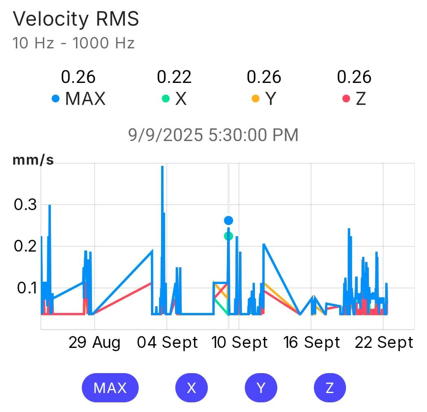
Accessing Assets
Step 1: Open Treon Connect app
Open the Treon Connect app on your phone. Treon Connect app icon:
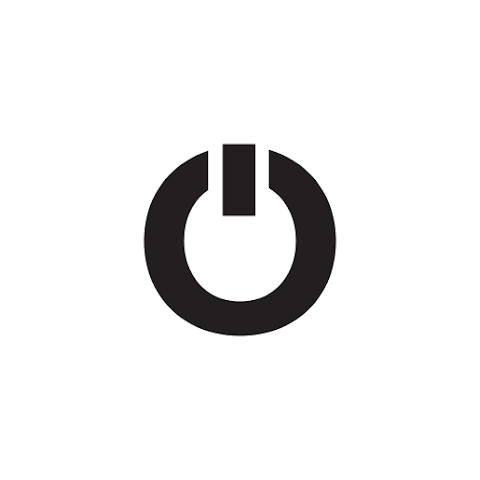
Step 2: Open Assets menu
In the navigation plane on the left side, click the Assets menu.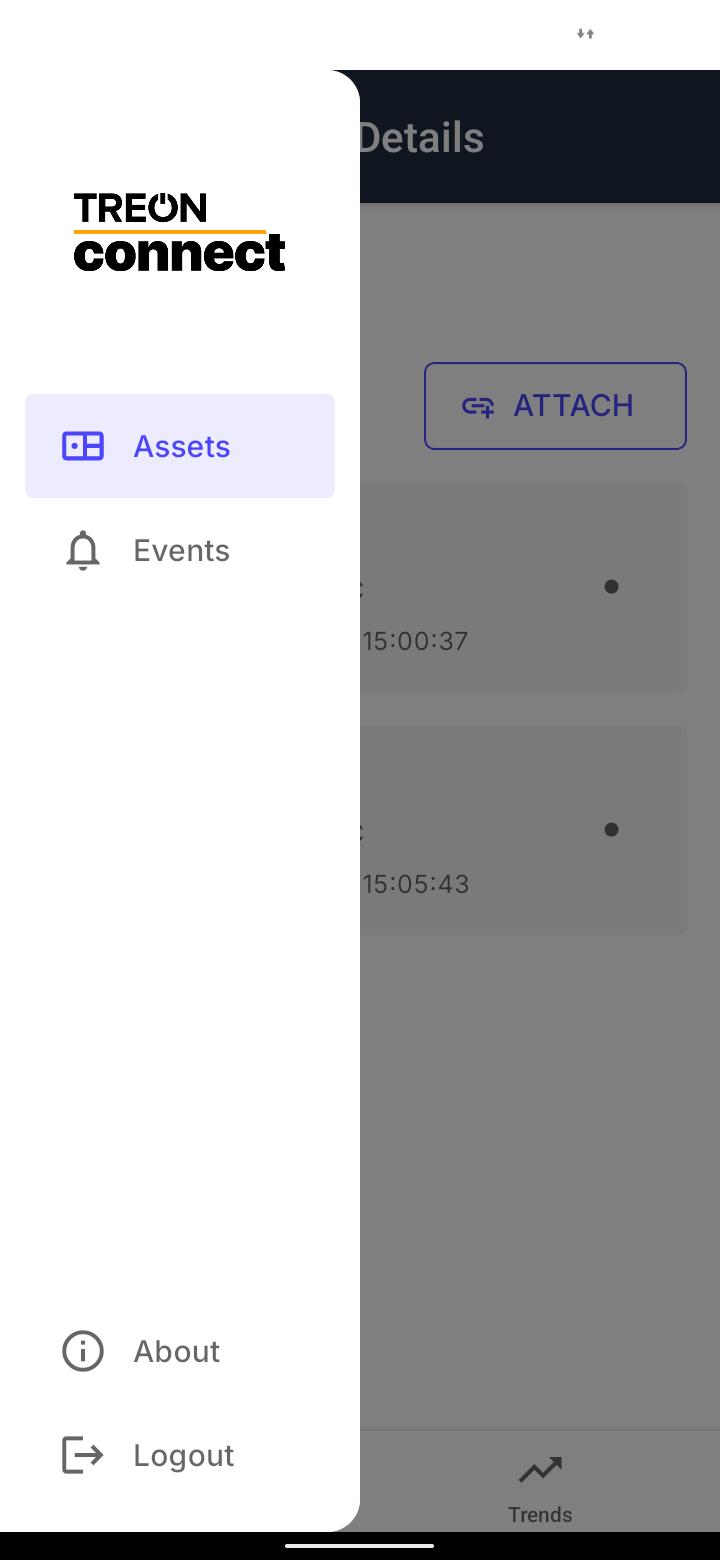
View measurmement data
Step 1: Choose Asset
From the list of Assets, choose the Asset you would like to see data from.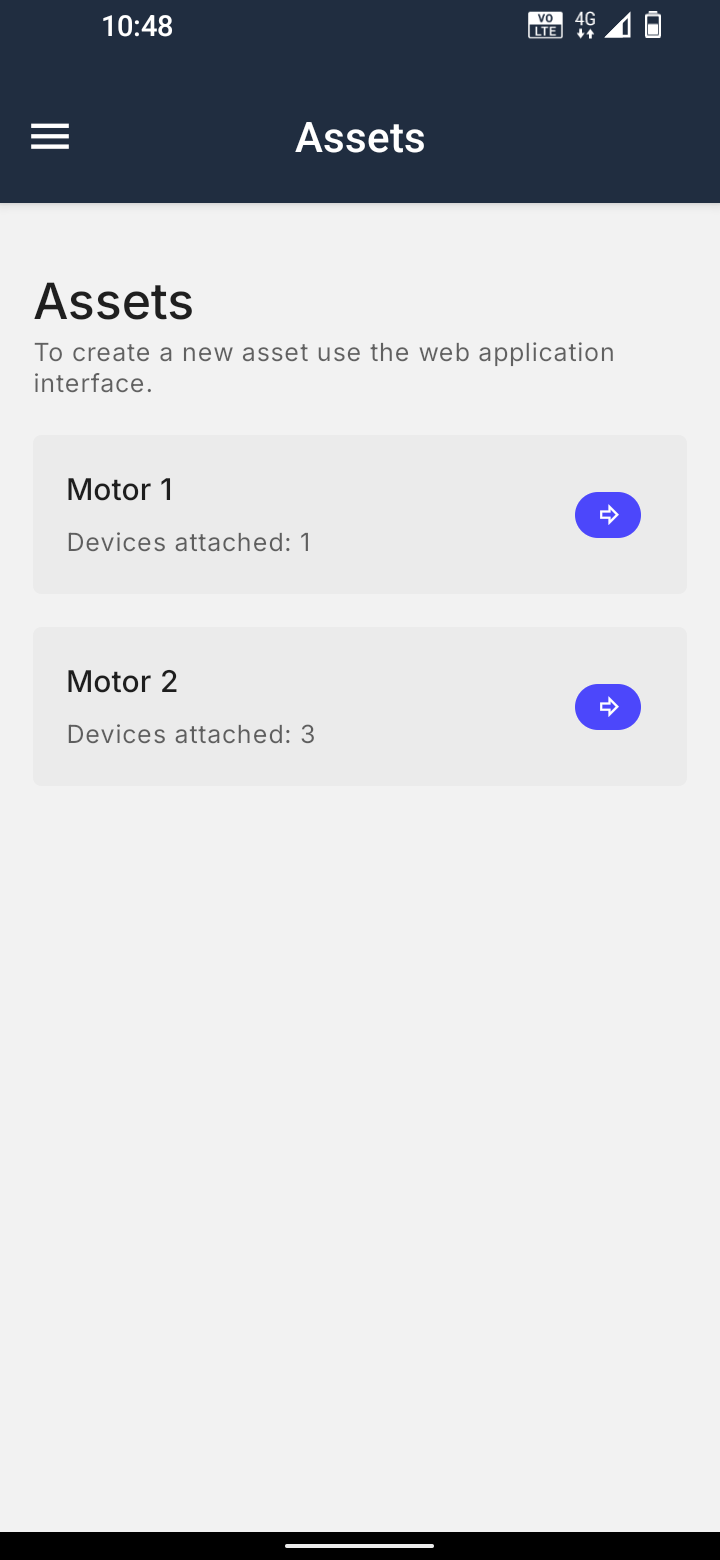
Step 2: Access Trends menu
On the bottom menu, choose Trends to access the Trends menu to view your sensor measurement data.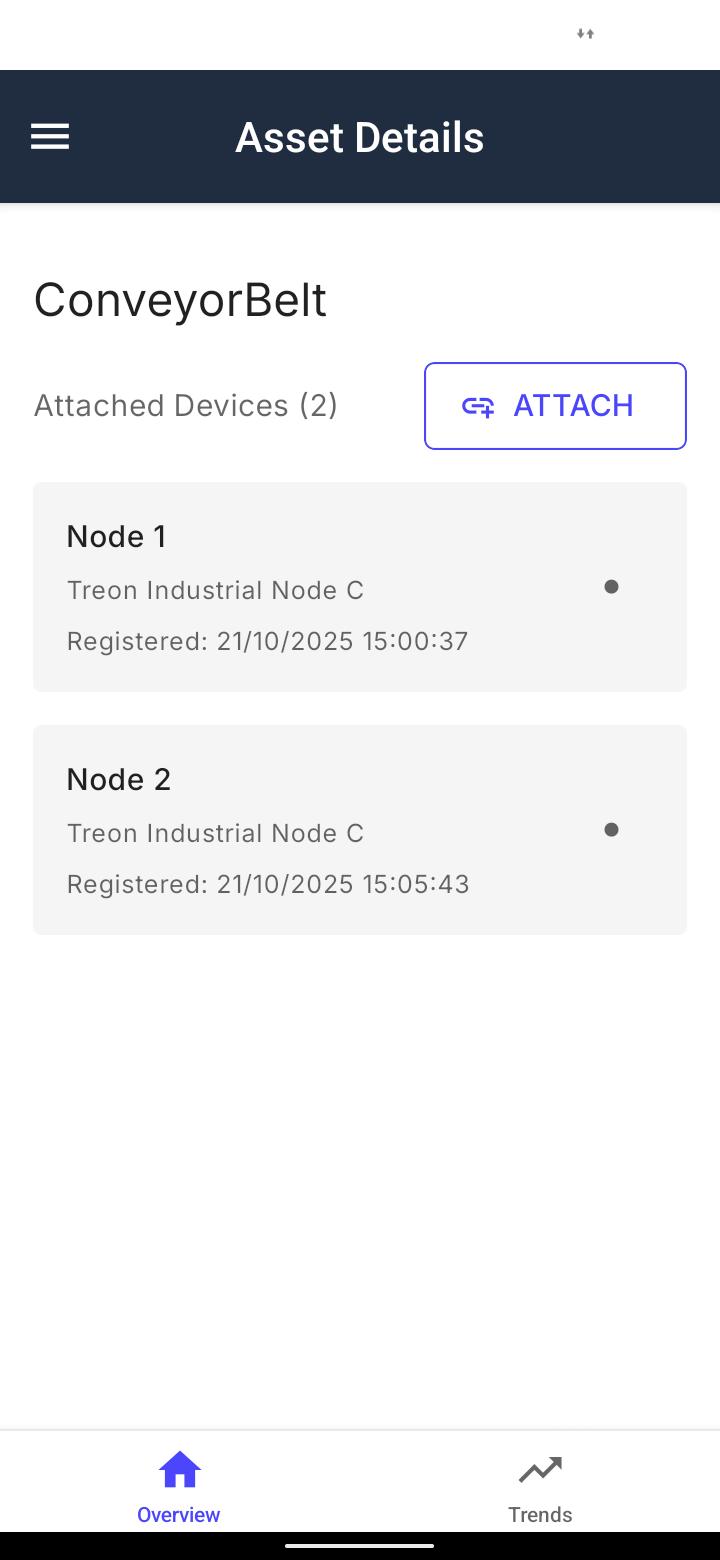
Step 3: Choose measurement data
A new menu opens. Here you will choose which data to view. There are 3 input fields:
- Device: Choose the sensor device on the Asset that you would like to view measurement data from. If only one device is attached to the Asset, you can only choose this one device. If multiple devices are attached to the Asset, please choose the correct one from the drop-down list.
- Time range: Choose the time range for which to see data from. You can choose any time range from the last 3 hours to the last 30 days from the drop-down menu.
- KPIs: Choose the type of measurement data you would like to view in the drop-down menu. You can select multiple KPIs (Key Performance Indicators) at the same time.
Step 4: Analyse measurement data
Now you will see the selected measurement data: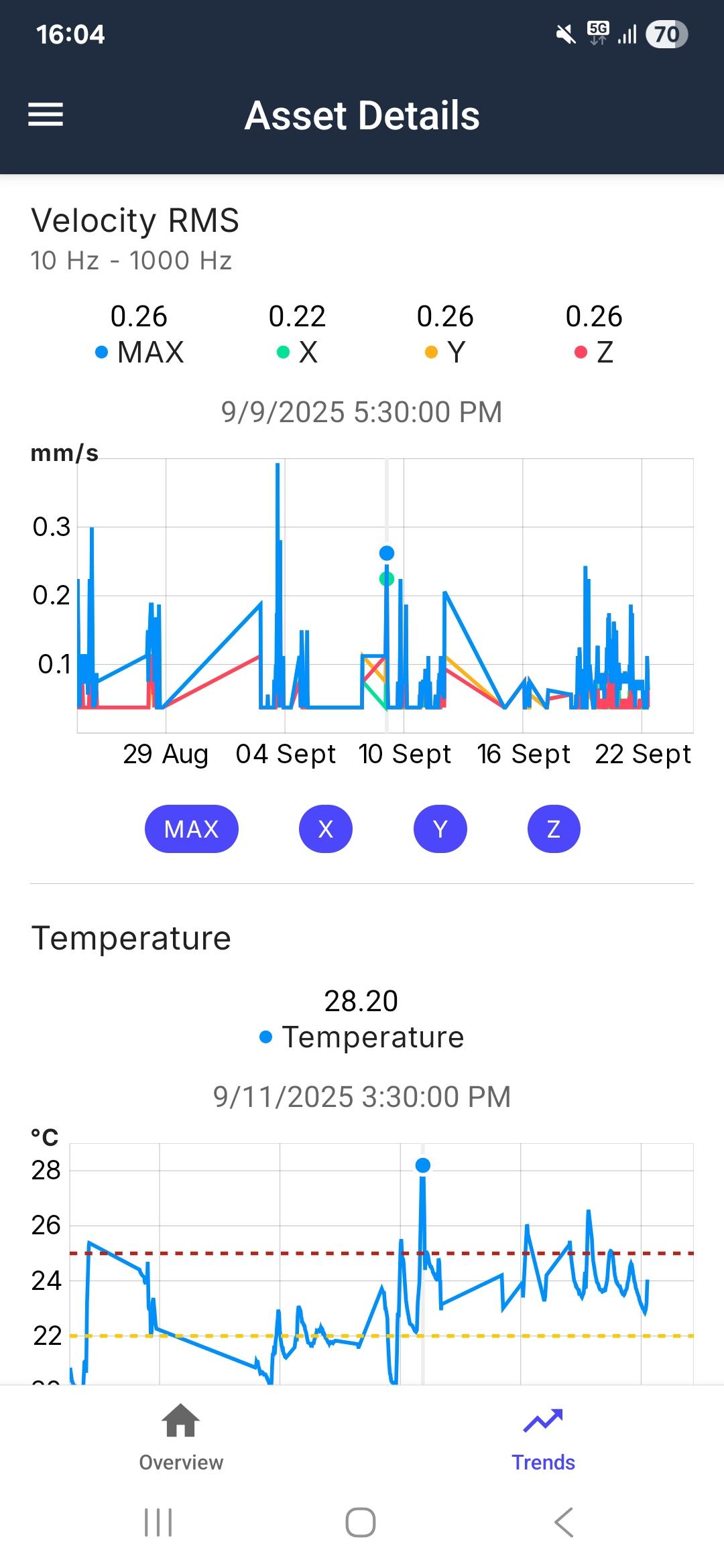
If you would like to change the parameters of your data, please go back the the previous menu via the < symbol on the bottom and change the measurement data parameters.
