Working with Events in the Treon Connect app
Events include alerts and warnings that indicate that specific pre-set measurement levels have been detected.
The Treon Connect app shows the Events for the Assets a user has access to.
Accessing Events
Step 1: Open Treon Connect app
Open the Treon Connect app on your phone. Treon Connect app icon:
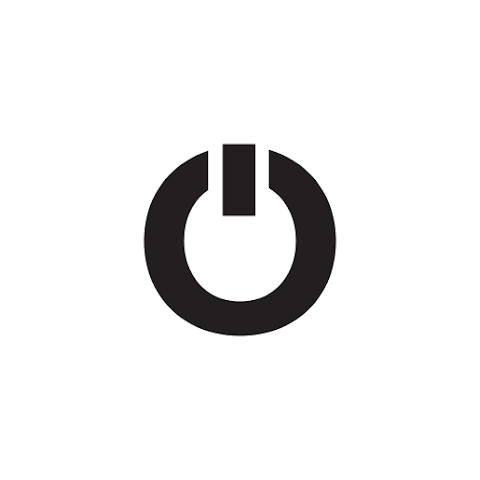
Step 2: Open Events menu
In the navigation plane on the left side, click the Events menu.
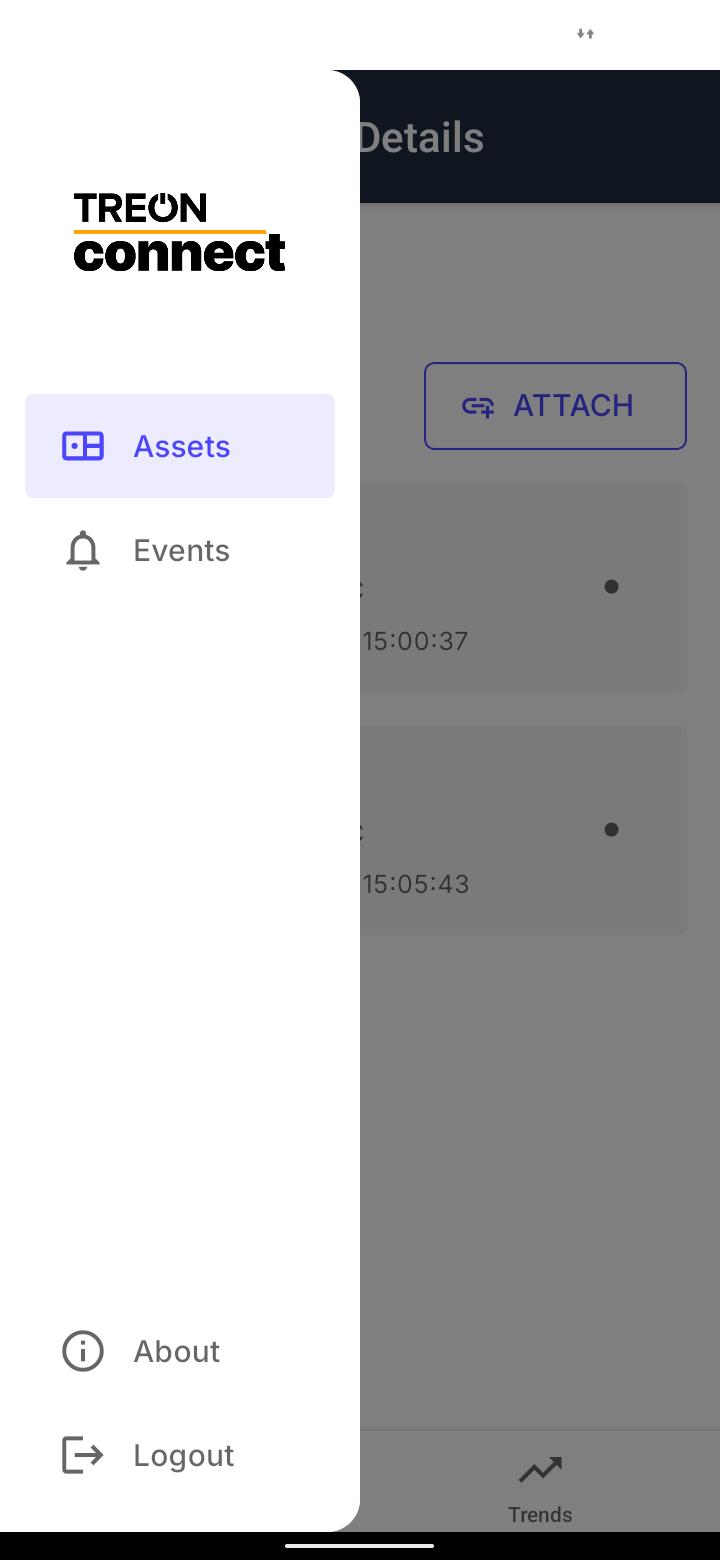
Step 3: View Events list
A new menu opens. You can now see the full list of Events triggered by the sensor measurements at your Assets.
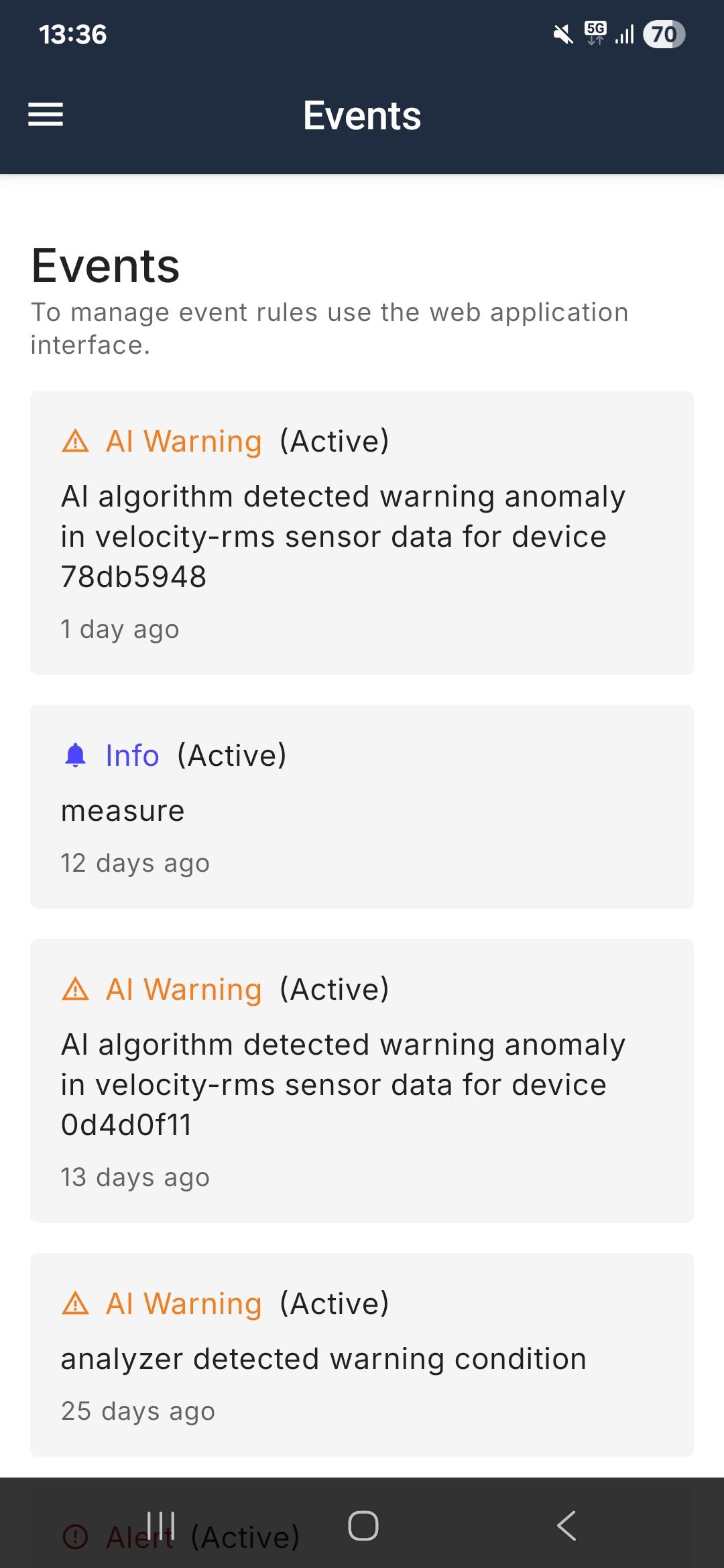
Working with Events
In your Events list, you will see:
- Warnings
- Alerts
- Info
Warnings and alerts are events triggered by pre-defined measurement thresholds based on:
- Manually set parameters or
- ISO-classification or
- AI-based learning algorithms.
If a measurement exceeds the threshold, an event is triggered. This event will be a warning or an alert depending on the severity of the threshold exceedance.
After the event has been triggered, it will show in the app of all people who have access to the Asset the measurement is made from.
Viewing Event details
By clicking on the individual event in the Events list you open a new window with details on the event.
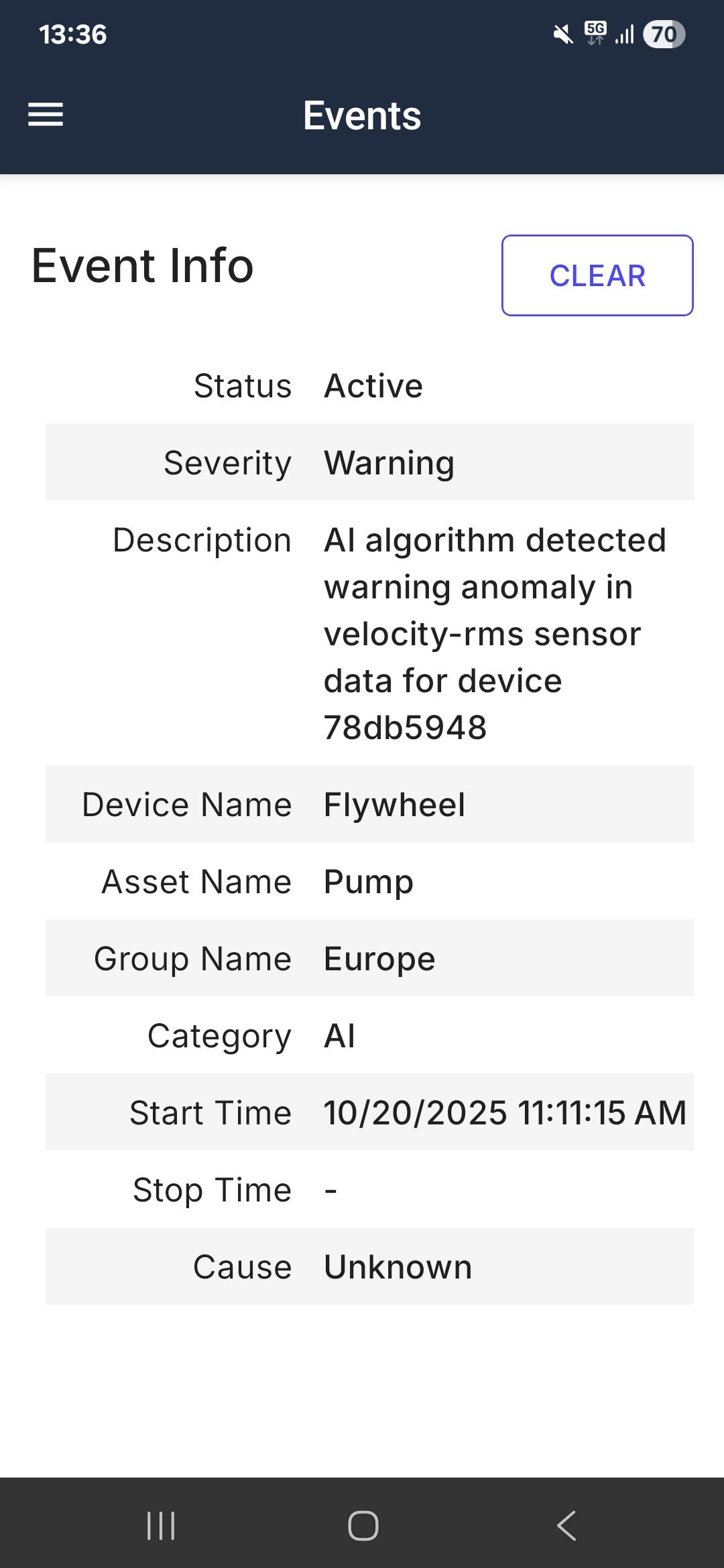
Status:
- Active: If the status is active the event has not been cleared yet.
- Cleared: If the status is cleared, somebody has viewed the event and manually cleared it. This means the event has been handled.
Status:
- Warning: A warning is an event with a lower threshold and potentially lower urgency.
- Alert: An alert is an event with a higher threshold and higher urgency.
- Info: Information events can be
a. triggered manually as information from the Treon Connect web platform or
b. are shown when a sensor measurement has been triggered manually.
Description: The description shows more information on the threshold value that has been exceeded and the measurement sensor concerned by the event.
Device Name: Name of the sensor device.
Asset Name: Name of the Asset the sensor device is mounted on.
Group Name: Name of the Group the Asset belongs to.
Category: Category of the event will show one of the following:
- Limit: Fefault category for events triggered by pre-set rules.
- AI: Events automatically created by exceedance of limits created by a machine learning algorithm.
- Diagnostic: Device specifications related events, e.g. battery level signal strength events.
Start Time: Time the event was triggered by an exceedance of the threshold value.
Stop Time: Time the event stopped, if applicable.
Cause: The cause of the event can be selected.
Event resolution
After an event has been triggered, you should follow your work instructions on how to follow up on the sensor measurement threshold exceedance on the equipment concerned.
Potential resulotions of events in your workflow might be:
- Inspection of the equipment
- Scheduling maintenance
- Replacment of equipment or equipment parts.
- etc.
Please consult your company’s work instructions and the equipment’s maintenance manual for further information.
Clearing Events
After you have successfully followed your work instructions, you can clear an Event. After clearing, it will no longer show as active in the Events list, but as cleared.
The event will be shown ad cleared for all users and administrators with access to the Asset.
Step 1: Event info
In the Event Info, click *Clear on the top right side in order to clear an event.
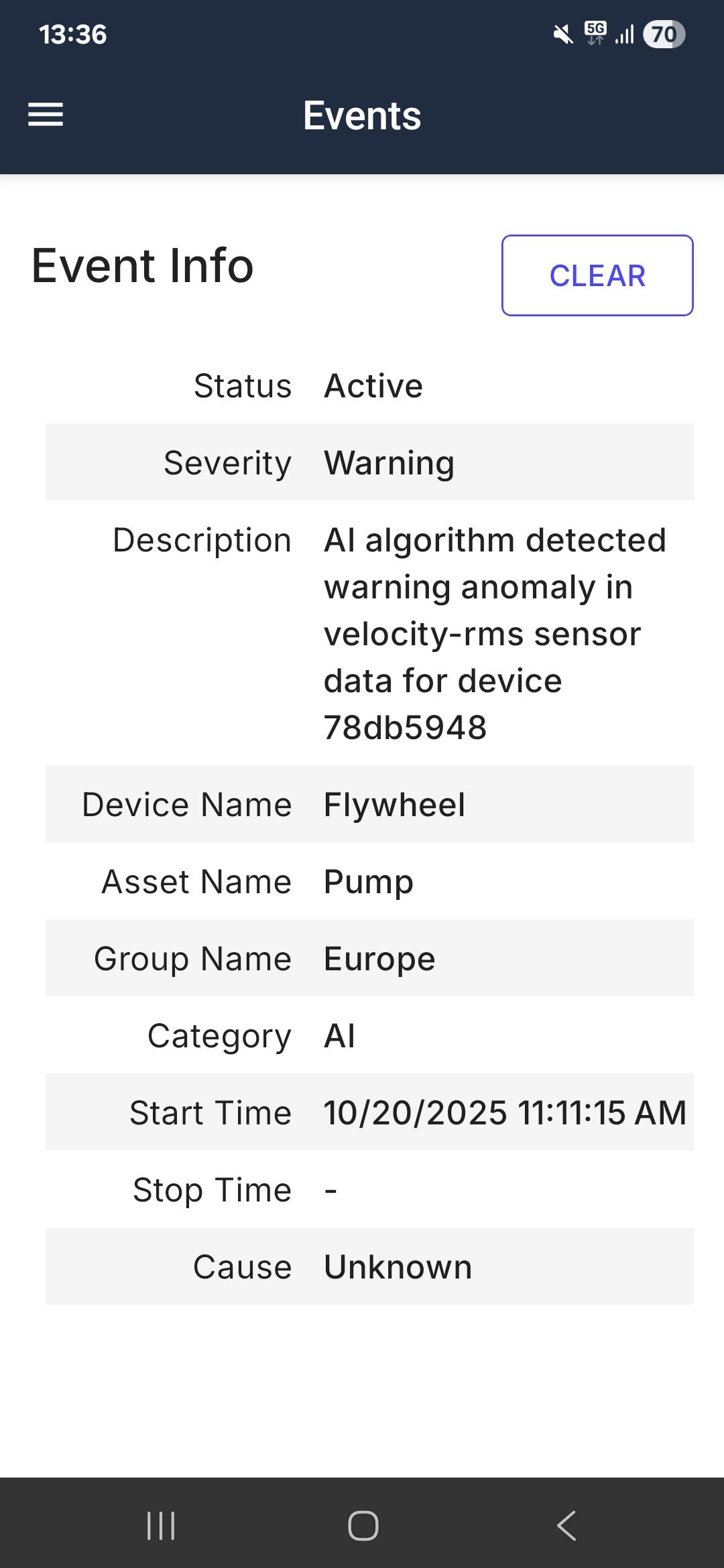
Step 2: Data entry
A new menu will open. Here you enter information about the event and confirm that it should be cleared.
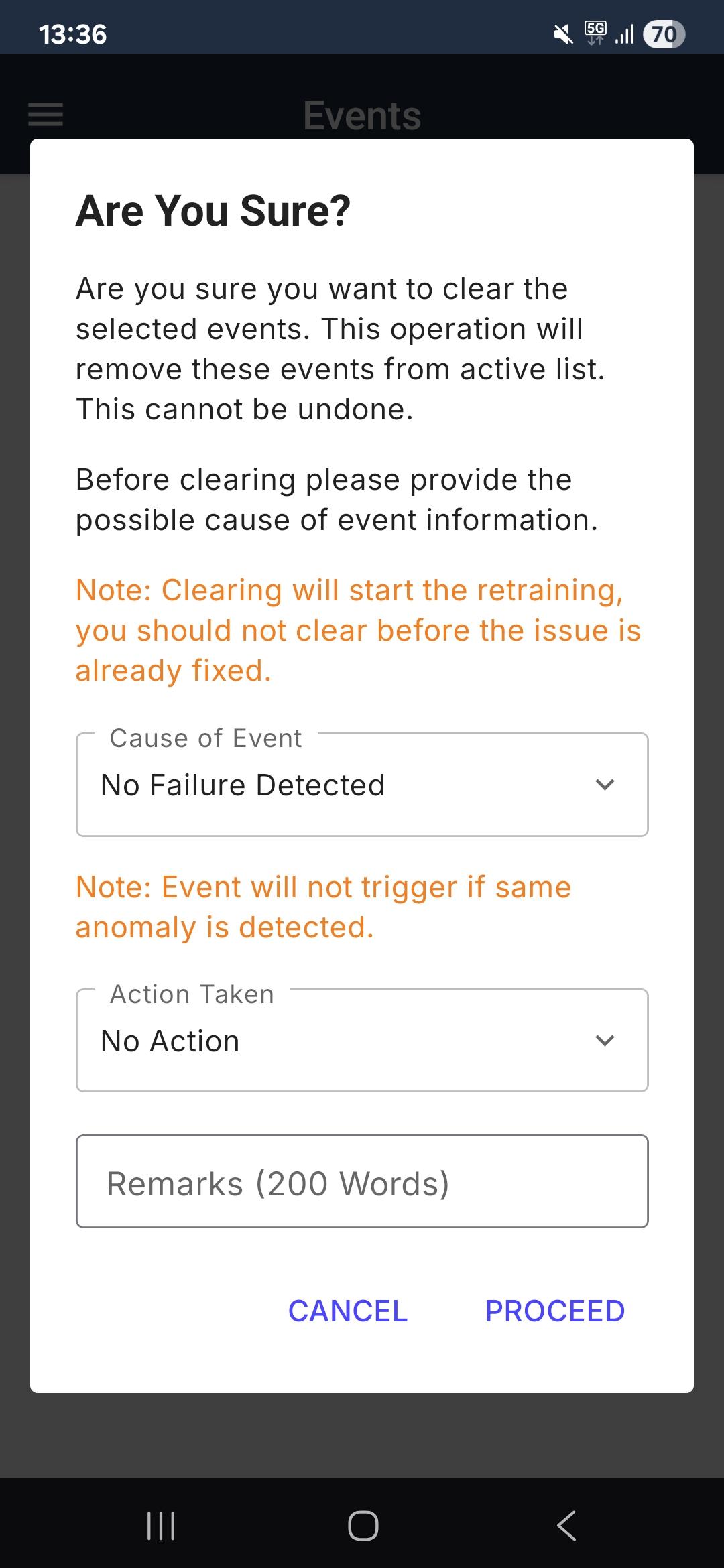
Cause of Event: Choose a root cause for the threshold exceedance from the drop-down list.
Action Taken: Choose the action you have taken to deal with the Event from the drop-down list.
Remarks: Enter any remarks concerning the root cause of the Event, the actions taken by you, or any relevant information in the text field.
Step 3: Confirmation
After all data about the event has been filled in, you can confirm clearing the Event by clicking Proceed.
The Event has now been cleared successfully.
