Treon Connect App UI Navigation
First log-in
After starting the Treon Connect app for the first time, you are asked to enter the name of your Treon Connect instance. Enter the link you have received and press SELECT.
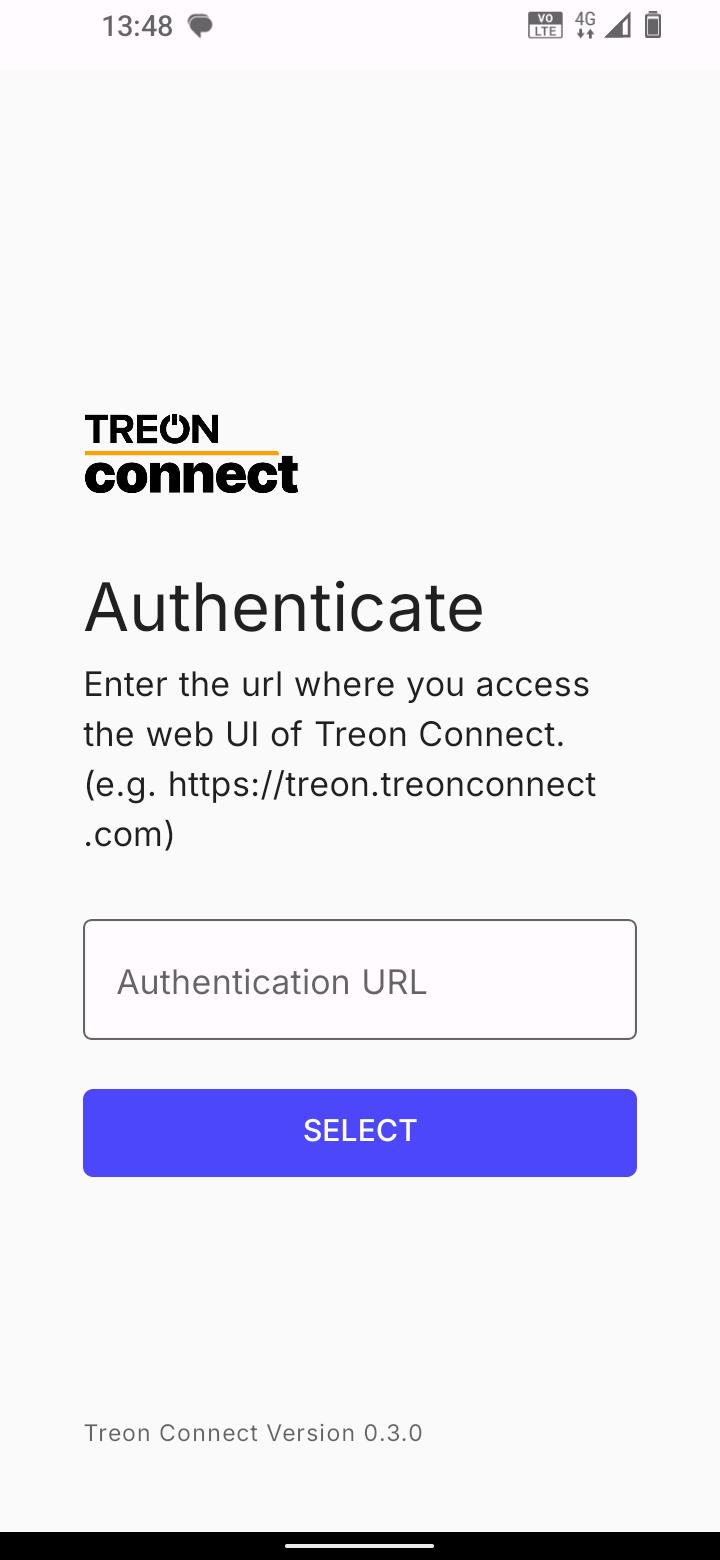
After you have selected your Treon Connect instance, you are asked to enter your email address and your password. Enter both and press LOGIN to log in.
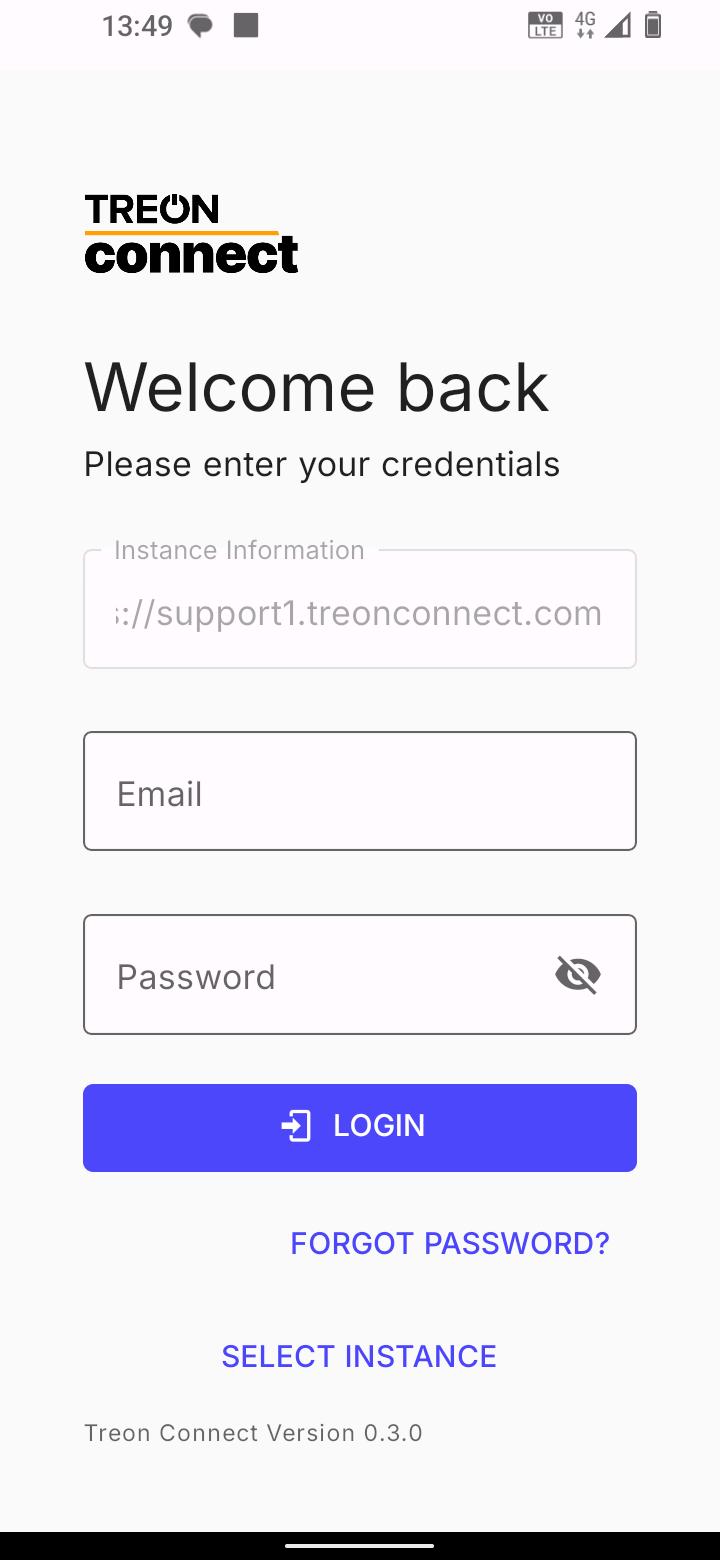
In case you forgot your Treon Connect instance password, you can reset it by selecting FORGOT PASSWORD? and entering your user email address in the next window. Press SEND EMAIL to receive an email with a reset link and information on how to reset your password.
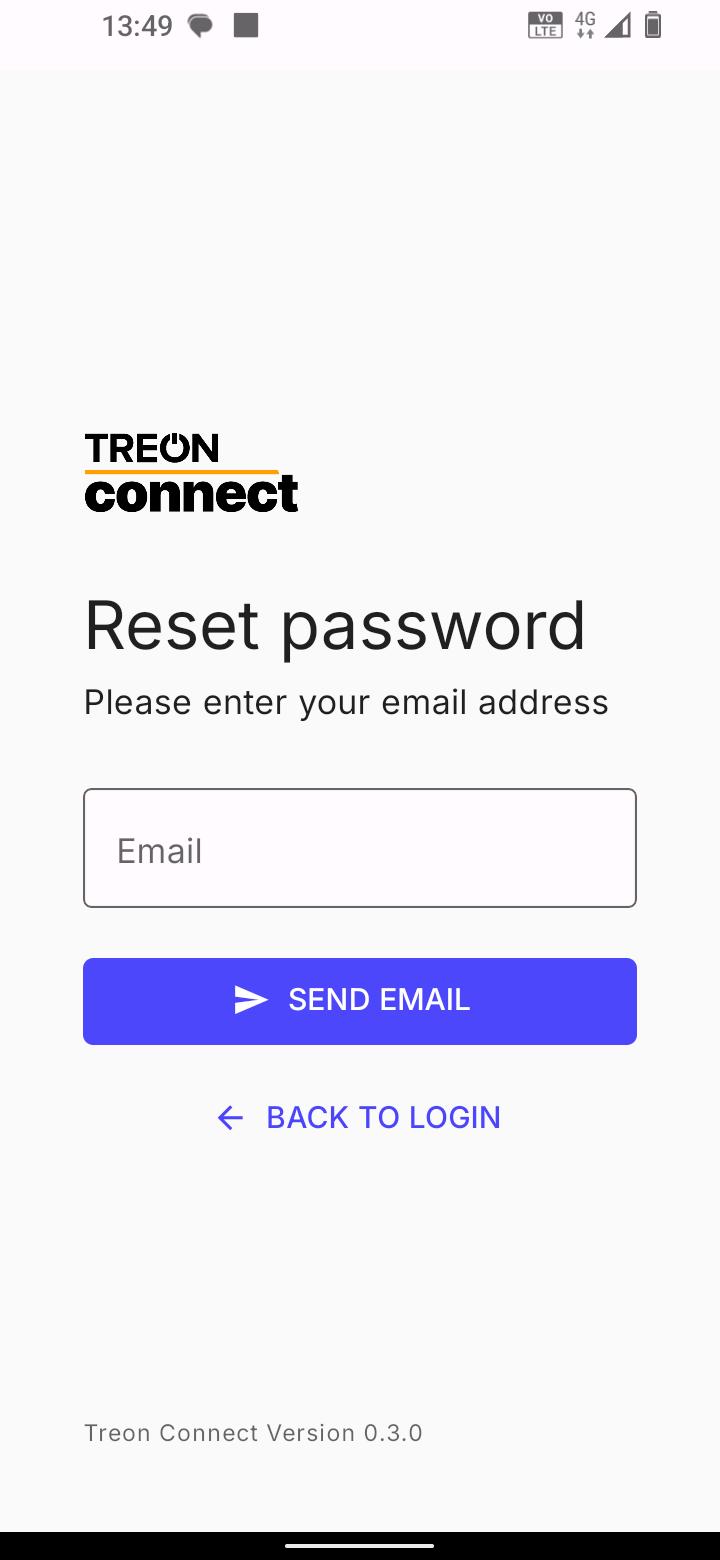
Treon Connect app UI
After starting the Treon Connect app, you will see the Assets menu of your Treon Connect instance.
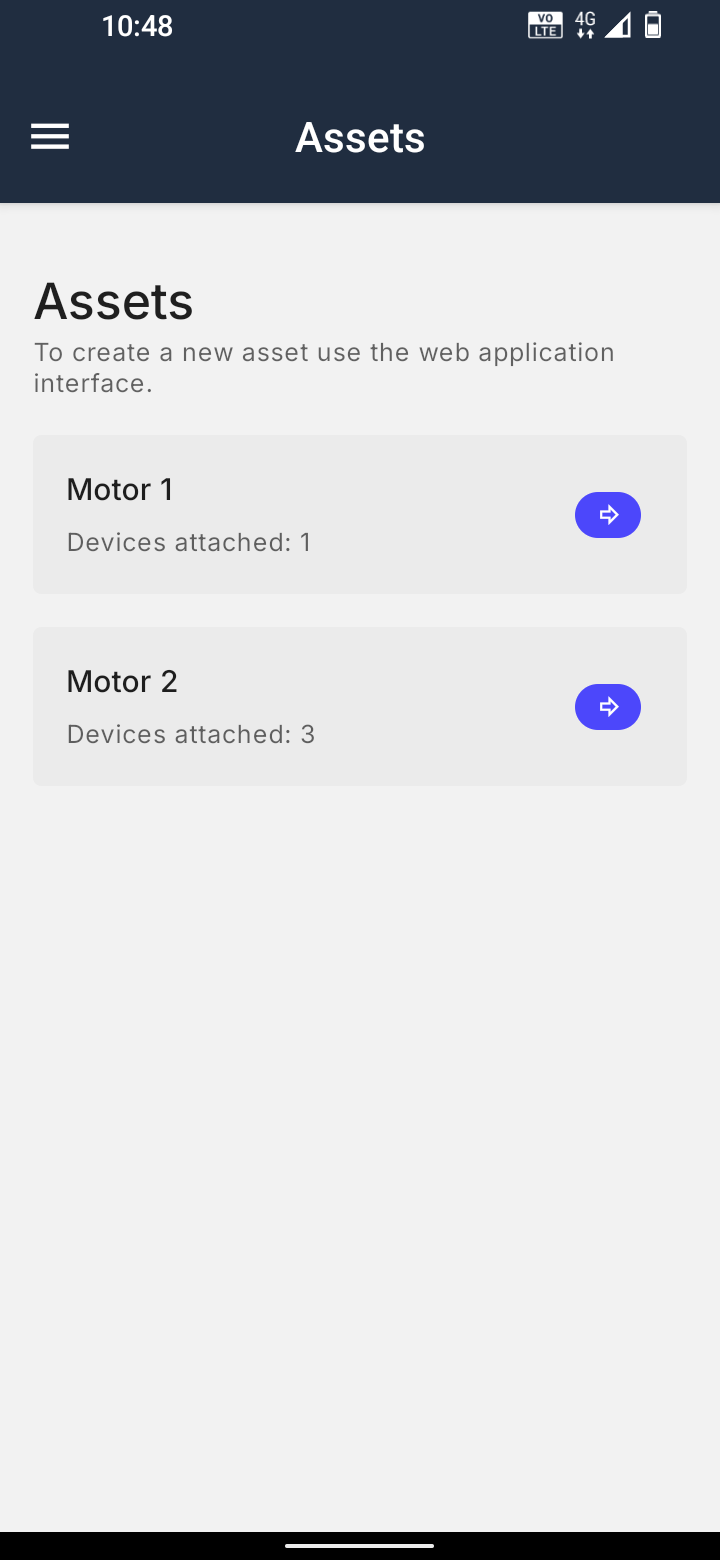
Here you can select your assets to commission new sensors to specific assets.
By pressing the menu on the top left side, you will see the full navigation menu. In the future, you will be able to access other features of the Treon Connect app such as Events management and Data visualization.
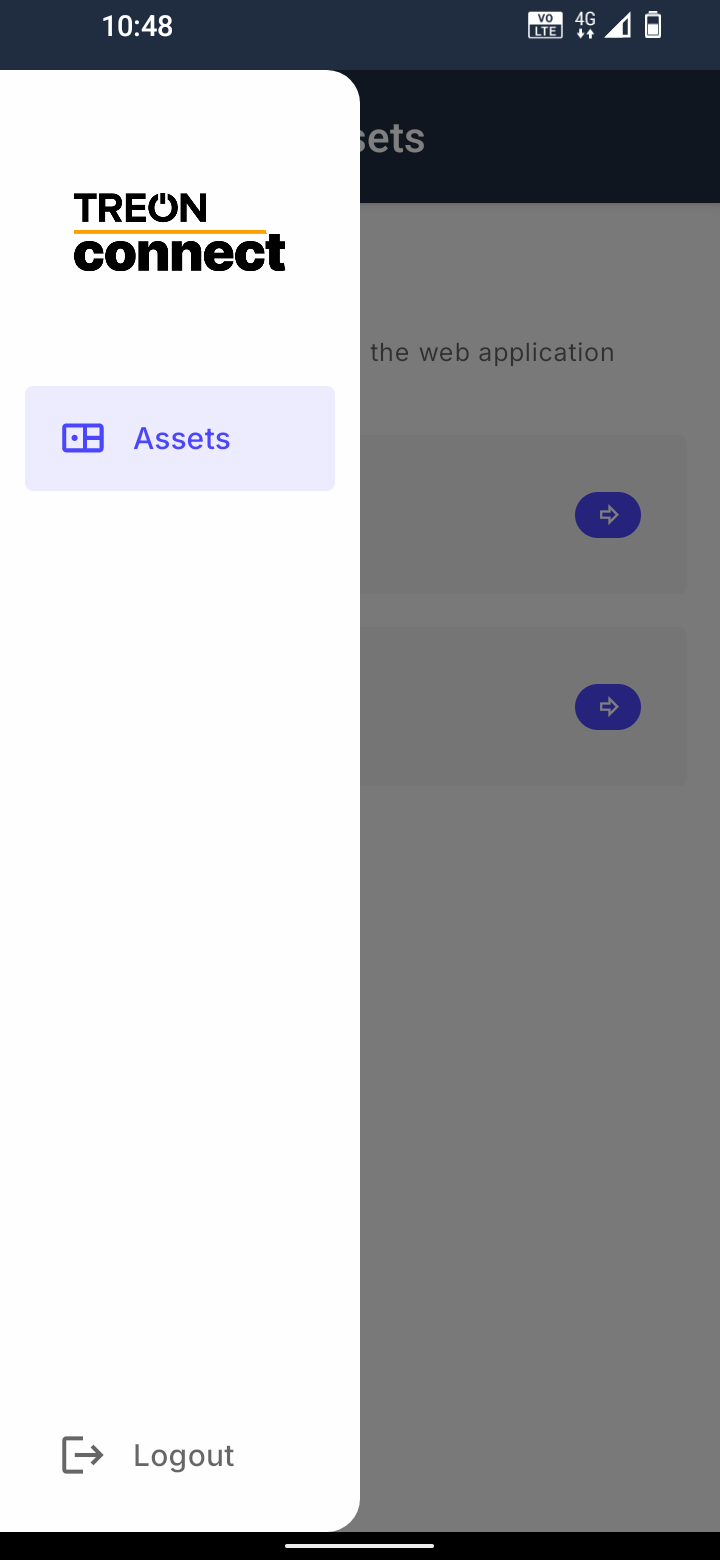
Additional features will soon be introduced in future release versions as development continues!
