Working with Groups
Groups are the basis for any Treon Connect project with multiple deployment sites. In a Group, assets can be pooled together. For example, a group could be one specific production facility or environment where Treon Connect sensors are deployed.
Groups are the foundation of user access management in Roles.
For accessing the Groups section of Treon Connect follow these steps:
- Log in to the Treon Connect web application.
- Navigate to the Groups section in the Control panel on the main page.
You will receive a list of all current Groups.

Default Group
When starting with Treon Connect, only Default group exists. At this point, all linked devices your Treon Connect deployment are assigned to Default group.
Any new devices added to a Treon Connect deployment are automatically assigned to Default group. You can later reassign these devices to other groups as needed.
If a group containing linked devices is deleted, all devices from this Group are automatically moved back to Default group.
The Default group itself cannot be deleted. However, you can reassign devices from this Group to other Groups. In this case, Default group will empty until new devices are added or existing devices are moved back to Default group.
Groups hierarchy
Groups in Treon Connect are organized in a hierarchical structure, forming a tree-like arrangement. Each Group can contain multiple sub-groups, and those sub-groups can also have their own sub-groups, and so on. This structure allows you to:
- Organize Assets logically by site, department, or function.
- Apply permissions and roles at different levels of the hierarchy.
- Easily manage large deployments with multiple layers of grouping.
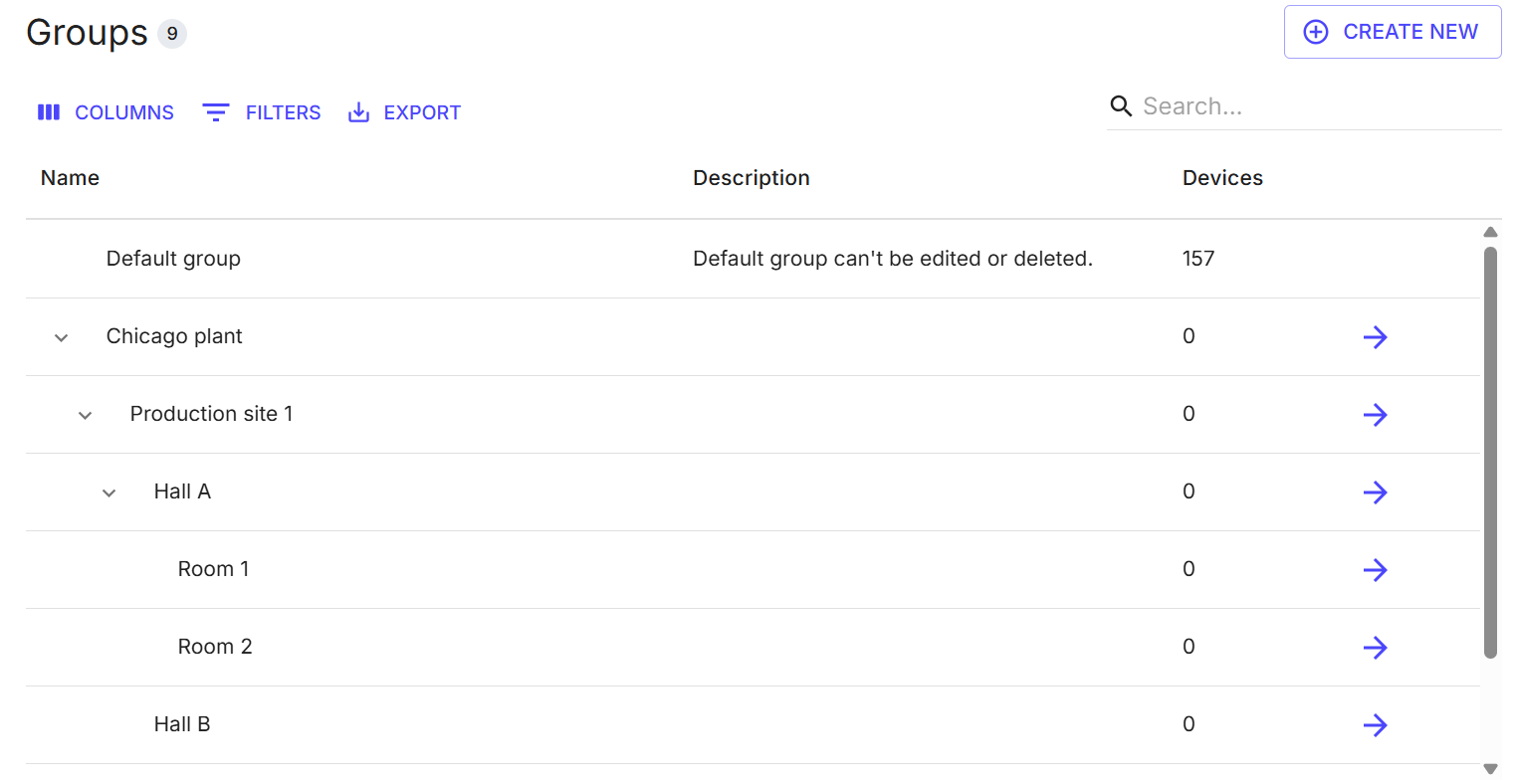
Example of the hierarchical structure in multiple Group levels.
