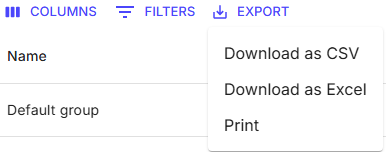Editing Groups
You can edit existing Groups to change their parent Group, their name and their description.
Accessing the Groups management app
- Log in to your Treon Connect account.
- From the main menu, click the Groups app icon.
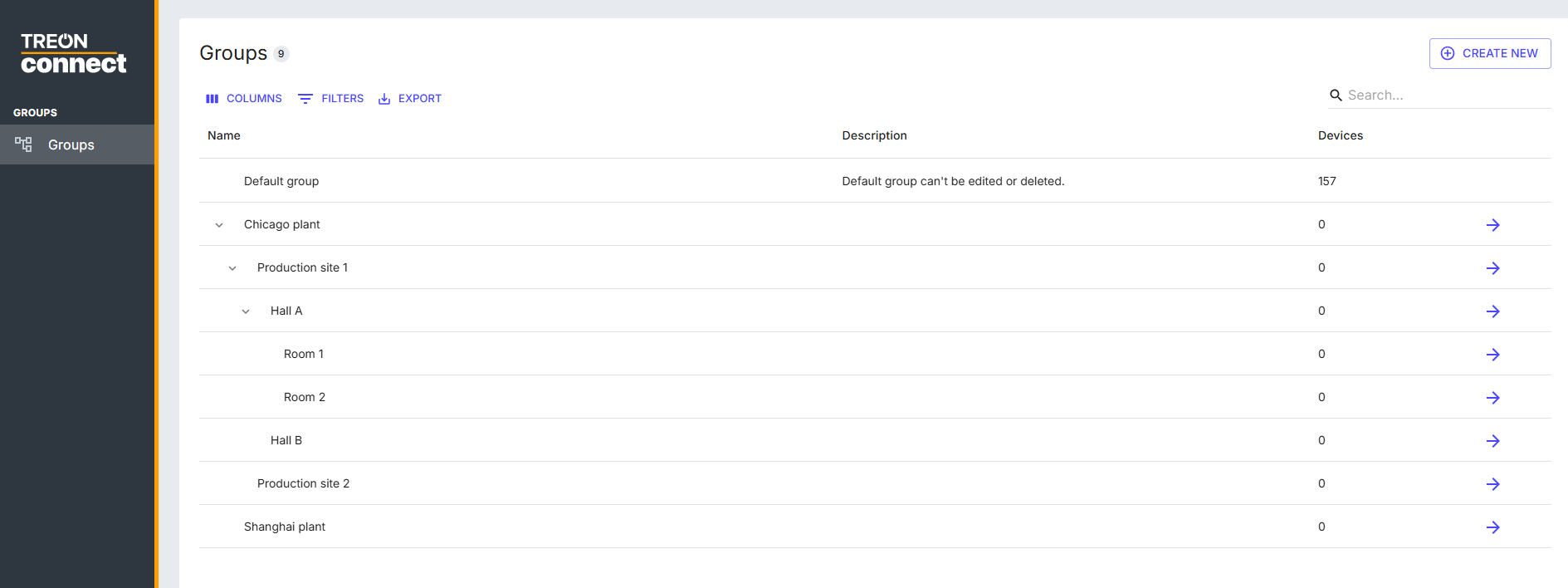
Editing the Group
To edit an existing Group, follow these steps:
- Select the Group or sub-group you would like to edit.
- Click on the arrow on the right-hand side next to the Group you want to edit.
- In the pop-up window, you can select a new Parent Group, change the Group Name, and change the the Group Description.
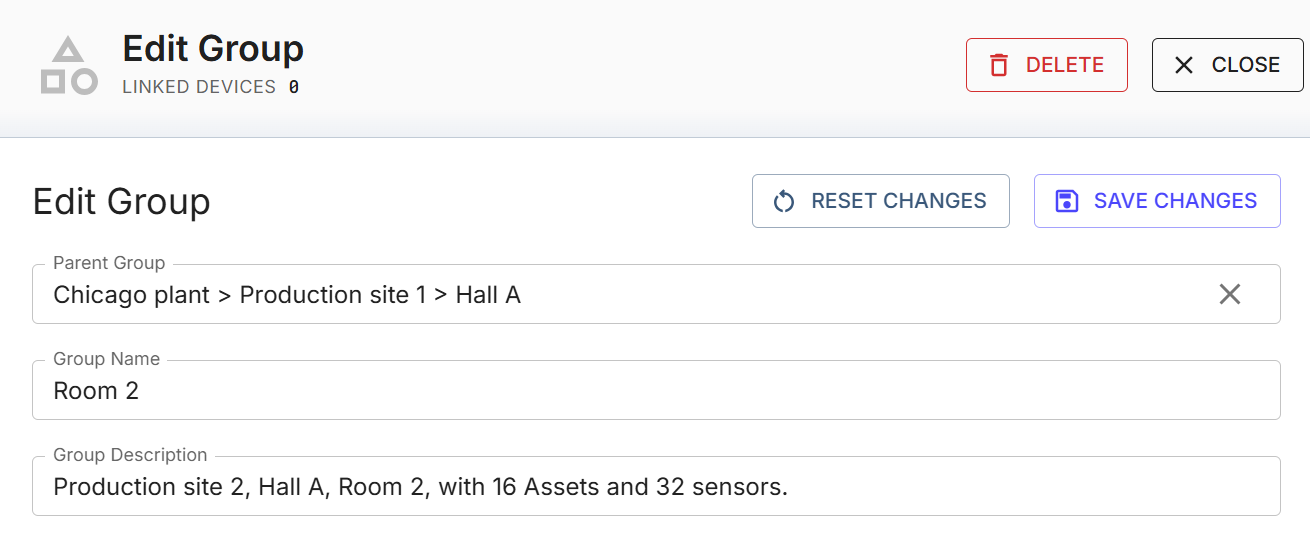
- After you are finished editing the Group, select Save Changes.
- You have now successfully edited the Group.
✅ You can reset your changes at any point by pressing *Reset Changes.
Filtering and searching for Groups
To filter the list of Groups, follow these steps:
- Click the Filters button in the top menu.
- A new window filter options will pop up. Use the Columns fields to narrow results by:
- Name: filter by Group names
- Description: filter by words and phrases in the Group’s description
- Devices: filter by Devices within the Group
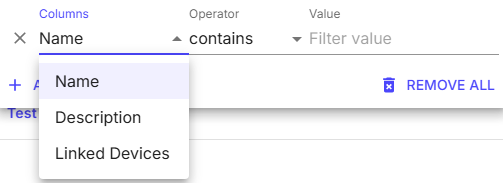
- The Operators let you define the condition for the Column filters:
- contains: contains at least partly
- equals: is exactly the same as
- starts with: the beginning of the value matches
- ends with: the end of the value matches
- is empty: contains no value
- is not empy: contains any value
- is any of: contains any of these values
- The Value contains the filter value defined by Columns and Operator.
- You can combine mutiple filters with Add Filter.
You can also use the Search function to find a specific group.
Exporting a list of Groups
In order to export the whole list of users, or a filtered list of users, follow these steps:
- Log in to the Treon Connect web application.
- Navigate to the Groups section in the Control panel on the main page.
- Click the Export button in the top menu.
- Choose your preferred format* to download the user list:
- CSV: downloads the user list as CSV file (.csv).
- Excel: downloads the user list as Excel file (.xlsx).
- Print: prints the user list with one of your installed printers.