Creating assets
Introduction
The Assets function lets you define Assets, which define items and machines that are equipped with one or multiple Treon Connect sensors.
Assets for data collection enable you to acquire and manage data from assets using Treon measurement points, third-party devices, or OEMs to enhance operational visibility. Resources:
Accessing the Assets management app
- Log in to your Treon Connect account.
- From the main menu, click the Assets app icon.
Creating new Assets
To create new Assets in your Treon Connect environment follow these steps:
Navigate to the Assets tab in the left-side menu.
Click the Create New button in the top-right corner.
In the pop-up window:
- Choose an identifiable Asset Name. It defines the asset with a unique name
- Add a short Asset Description to describe the asset.
- Choose the Asset Type or create a new one. The type of the asset can be defined freely. When defining a new Asset Type that is not yet in the pull-down list, type the new Asset Type into the field and then immediately select it from the pull-down list.
- Choose the Group or sub-Group this asset should belong to.
- Add the Asset Location to describe the geographical or relative location. The Installation Position of the device on the asset can be defined freely.
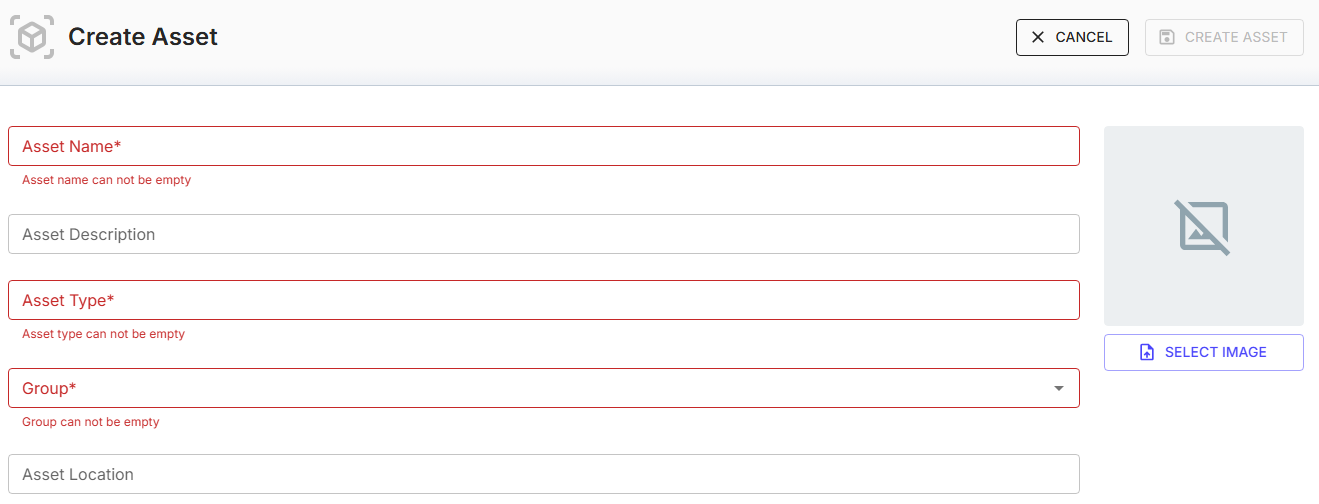
You can assign a picture to the asset through Select Image. The file type of the image can be png, jpg, jfif, jpg or jpeg.
An overview picture of the Asset that establishes its location and helps identify it to personel at location is recommended.
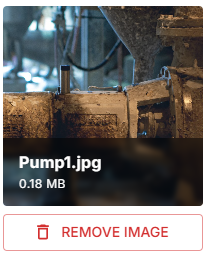
Your new Asset has now been created successfully!
After an Asset has been created successfully, sensors can be commissioned and attached to this Asset. See our article on Commissioning Sensors.
