Deleting assets
Removing an Asset deletes the asset permanently in the system.
ℹ️ Please note that for deleting an Asset, all assigned devices need to be removed first. You cannot delete an Asset that has any devices attached to it.
Accessing the Assets management app
- Log in to your Treon Connect account.
- From the main menu, click the Assets app icon.
Deleting Assets
To delete an Asset, follow these steps:
- Click on the name of the Asset you want to delete in the Assets list. A new menu with the details of the Asset will open up.
- Select Edit in the top right corner and choose Delete from the pull-down menu.
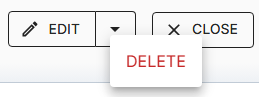
- Confirm you want to delete the Asset by clicking Delete Asset.
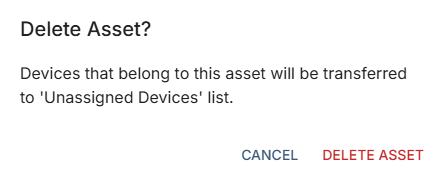
- You have now successfully deleted the Asset!
Removing attached devices
Before deleting an Asset, you have to remove all attached devices from the asset first! If you try to delete an Asset that has devices attached, you will receive an error message: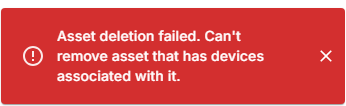
Only after you have removed the attached devices, the asset itself can be deleted.
To remove a device from an Asset, follow these steps:
- Click on the name of the Asset you want to delete in the Assets list. A new menu with the details of the Asset will open up.
- Select the *Edit Attached button on the right-hand side. A new menu with the list of attached devices will open up.
1.In the list of devices, click on the X on the right-hand side of the device you want to remove.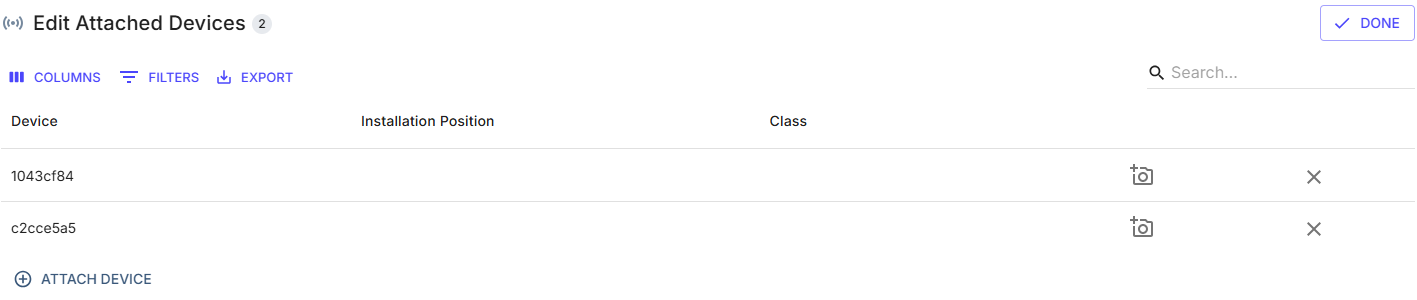
- The device has now been removed from the Asset.

ℹ️ Repeat this procedure until you have removed all devices from the Asset before deleting the Asset itself.
