Inviting new users to Treon Connect
When provisioning a new user account, the selected role defines the scope of access and operational permissions granted within the system.
Accessing the Access management app
- Log in to your Treon Connect account.
- From the main menu, click the Access app icon.
You will see two main sections in the left-side menu:
- Users – View and manage all registered users.
- Roles – Create and modify user roles and access levels.
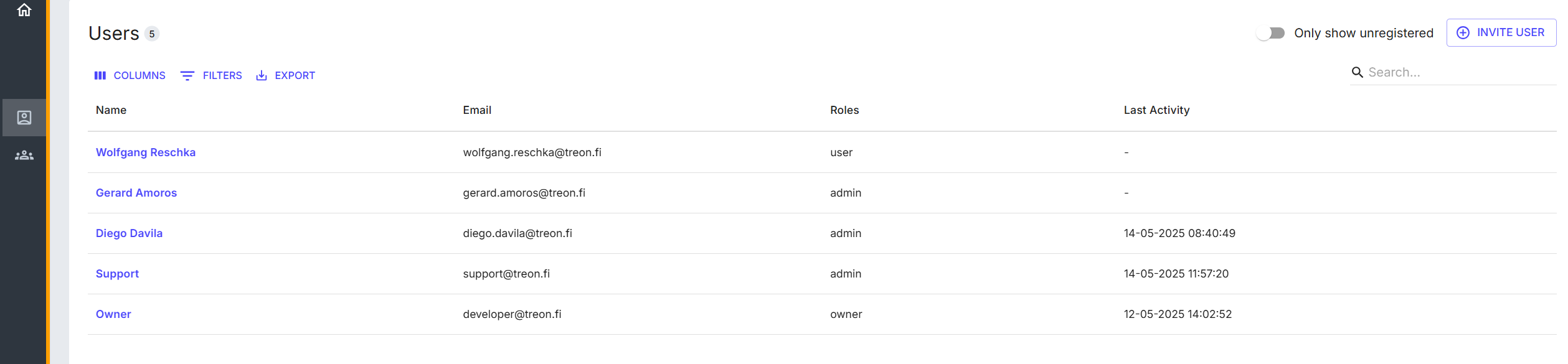
Inviting new Users
To invite new users into your Treon Connect environment follow these steps:
Navigate to the Users tab in the left-side menu.
Click the Invite User button in the top-right corner.
In the pop-up window:
- Enter the full name and the email Address of the user you would like to invite.
- Select a Role from the dropdown menu.
Click Send Invite.
The invited user will now:
- Instantly receive an email invitation in his inbox.
- The invitation email contains a button to click.
- The link will open a Treon Connect page in the browser.
- The invited user will set up a password here.
- The new user can log in and use Treon Connect right away.
Troubleshooting
Error: The invited user has not received an invitation email.
Please make sure the invitation email is not in a spam folder, or blocked by the invited user's mail server.Error: The link in the invitation email does not work.
Please make sure that the web address of your Treon Connect environment is not blocked by the browser.
