Working with roles in user access management
User Roles determine the access permissions for each Treon Connect user account.
All Roles are built on the Groups defined in the Groups menu. Based on your configuration, you can create Roles that grant access to any group or sub-group, or a combination of these.
This structure allows you to assign Roles with access to the data of only specific sites.
Accessing the Access management app
- Log in to your Treon Connect account.
- From the main menu, click the Access app icon.
You will see two main sections in the left-side menu:
- Users – View and manage all registered users.
- Roles – Create and modify user roles and access levels.
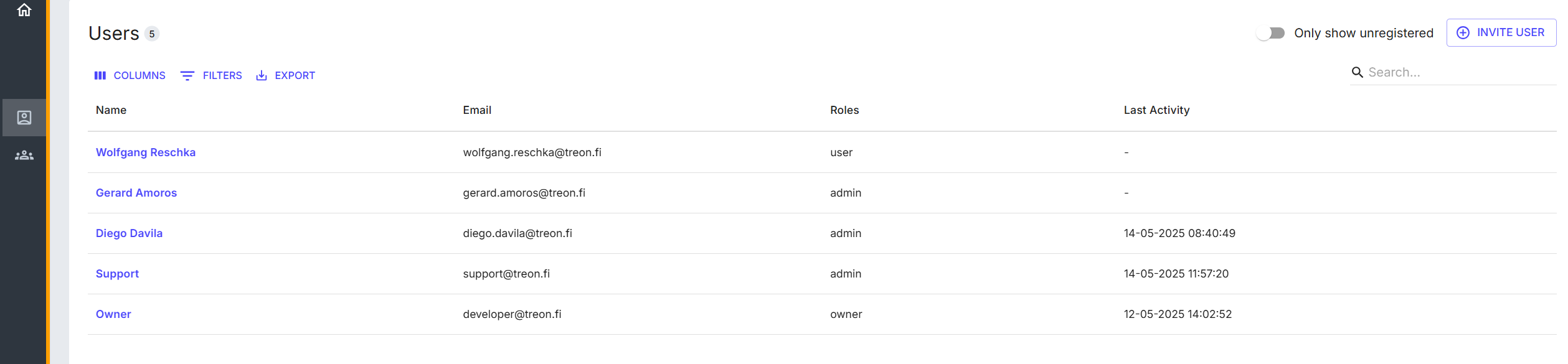
Types of user Roles
Treon Connect supports three types of user roles:
| Role Type | Description |
|---|---|
| Admin Account | Full access to all features. Only Admins can invite new users. |
| User Account | Limited access. Permissions can be customized per application or feature. |
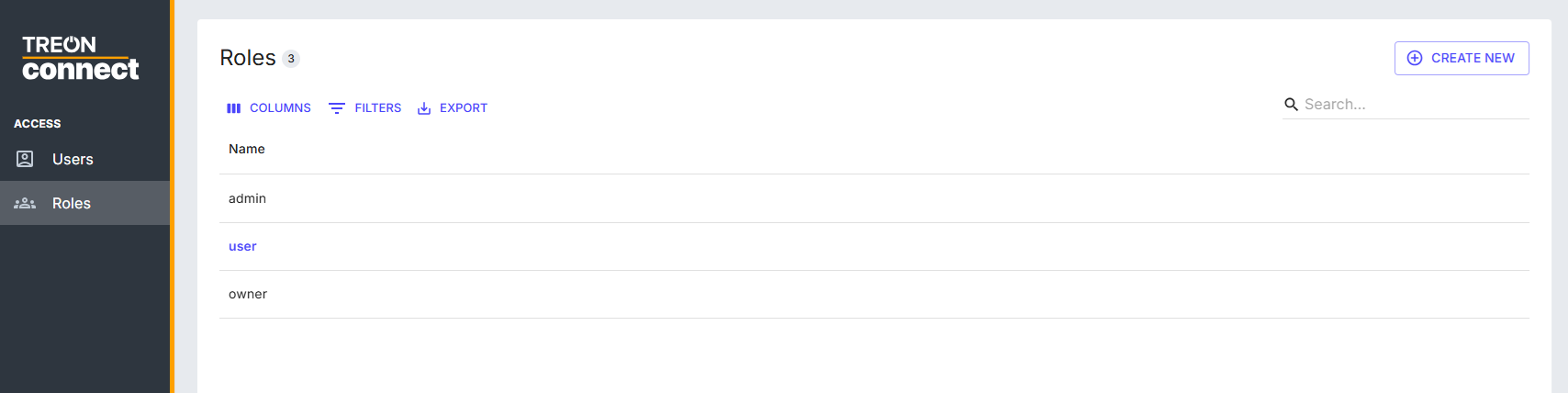
ℹ️ All newly created Roles are considered User Accounts by default.
Creating a new Role
To define a custom role with specific access:
- Go to the Roles tab.
- Click Create New.
- Enter a Role Name.
- Select the applications or features this role should have access to.
- Specify the required permissions for the role (Full, Read-Only, No Access).
- Click Save.
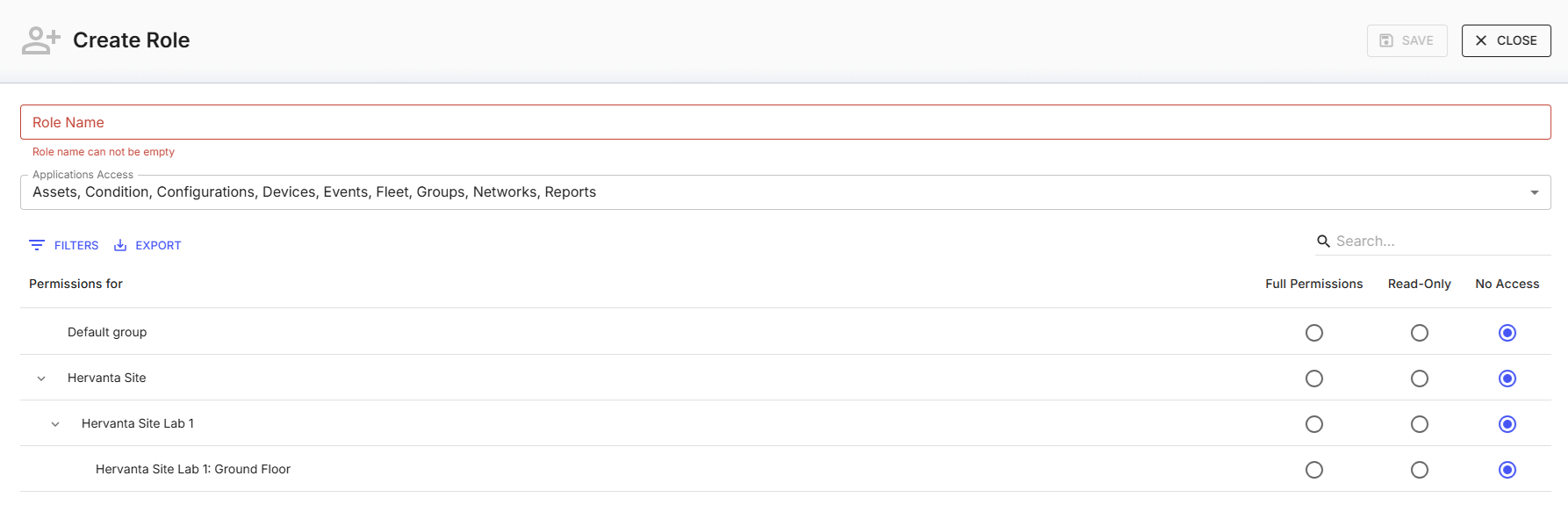
| Permission Type | Description |
|---|---|
| Full Permissions | The user with this Role will have access to all data and can make changes to the configurations of these Groups. |
| Read-Only | The user can only access the data, but not make any changes in the configurations of these Groups. |
| No Access | The user has no access to these Groups and will not see them in their accounts. |
When creating a new Role, you can determine the user permissions for each group and its sub-groups individually, creating a unique set of access permissions for this Role.
Editing an existing Role
To modify permissions for an existing Role:
- In the Roles tab, select the role you want to edit.
- Use the checkboxes or dropdowns to adjust access to specific applications and permissions.
- Click Save.
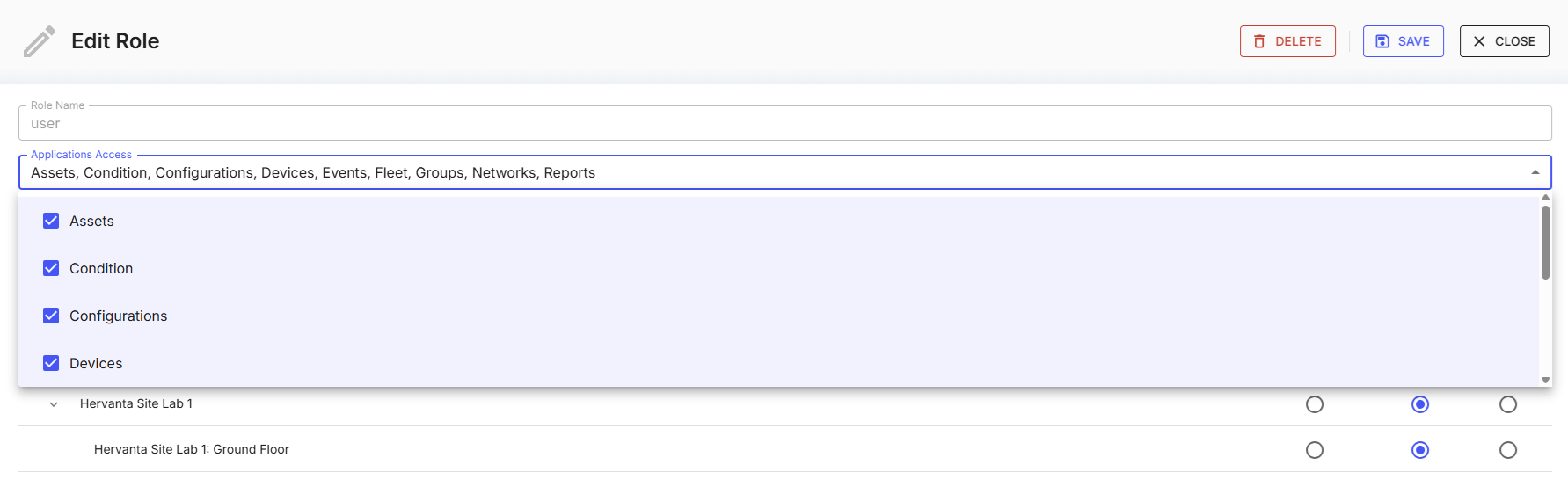
🔄 Changes will apply to all users which have this Role assigned.
