How to remove a user account
Removing a user delete the user account including all permissions permanently.
Accessing the Access management app
- Log in to your Treon Connect account.
- From the main menu, click the Access app icon.
You will see two main sections in the left-side menu:
- Users – View and manage all registered users.
- Roles – Create and modify user roles and access levels.
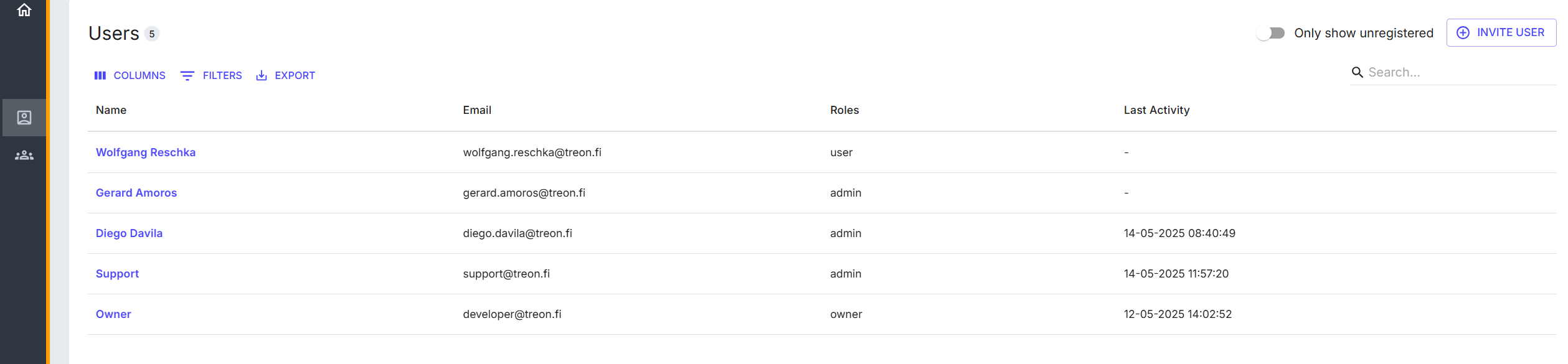
Removing the User account
To delete individual user accounts follow these steps:
- Navigate to the Users tab in the left-side menu.
- In the Users tab click on the user’s name you would like to remove.
- A new window Edit User will open with the following options:
- Reset Password
- Delete
- Save
- Close
- Choose Delete.
- A confirmation windows Delete User? will pop up. Choose Delete User to continue.
- The user account has now been removed.

⚠️ Removing a user is permanent and cannot be undone. In order to create the user account again, you need to send a new user invitation to the email address connected to the original user, and set up all the original user permissions.
