Groups Management
Introduction
The Group function lets you define Groups.
In a group, assets can be pooled together. For example, a group could be one specific production facility or environment where Treon Connect sensors are deployed.
For accessing the Group management function, click the Group app button in the Treon Connect main menu.
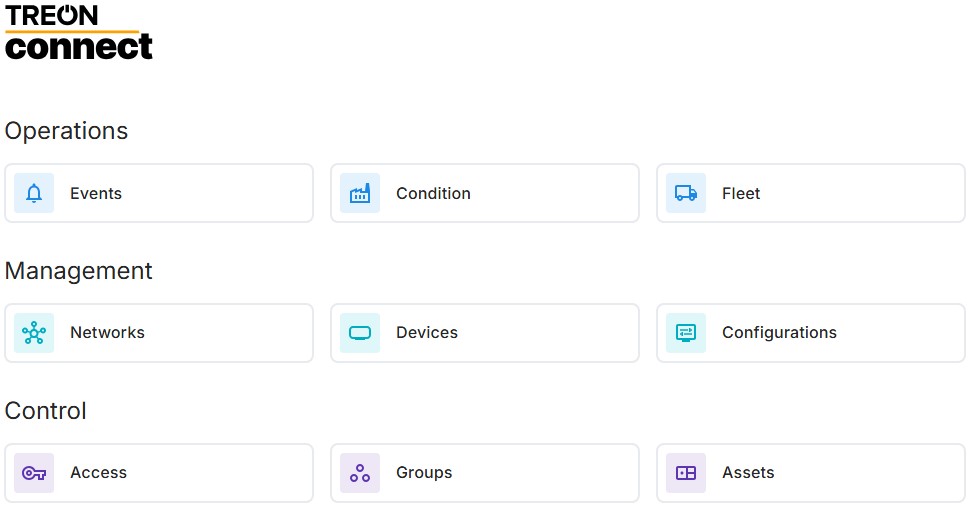
You will receive a list of all current Groups.

Creating New Groups
When starting with Treon Connect, only Default group exists. At this point, all linked devices in this Treon Connect deployment are assigned to Default group.
All new devices added to a Treon Connect deployment will automatically be assigned to Default group. They can then be freely assign to other groups.
In case a group that has linked devices is deleted, all devices within this group are automatically re-assigned to Default group.
Default group itself cannot be deleted. All linked devices from this group can be re-assigned to other groups. Then Default group will remain with 0 linked devices, until new devices are added.
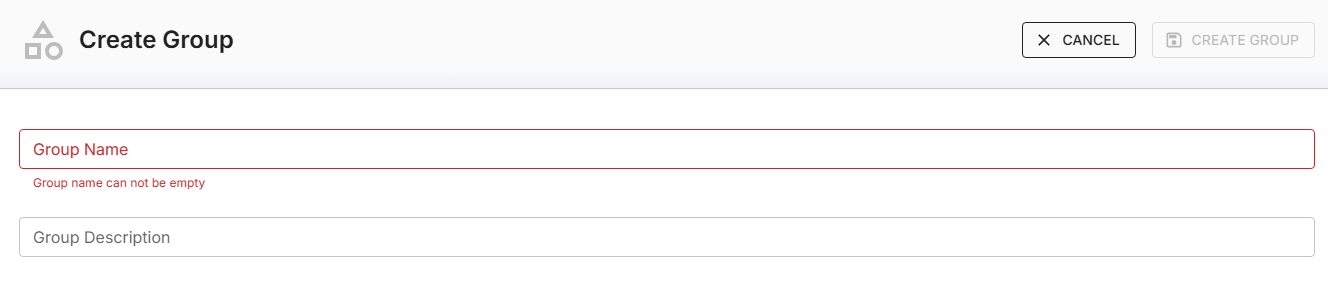
Each Group has a name and description.
Filter & Search for Groups
To filter the list of groups, choose the Filter button and a new field will appear.
You can filter by user Name, Description and Linked Devices combined with an Operator and a Value.
You can also use the Search function to find a specific group.
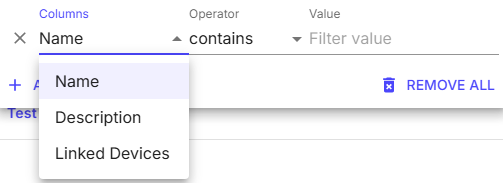
Export Groups List
To export a full or a filtered list of groups, choose the Export button. You can choose between downloading the list as Excel file or as CSV file, or printing it.
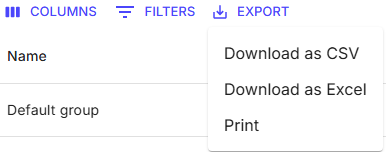
Deleting Groups
Should you want to delete a group, click on its name in the list of group, then choose Delete.

Confirm deleting the group.
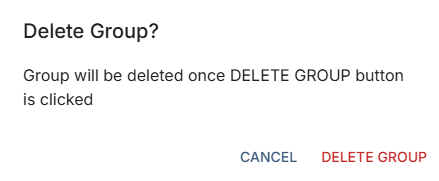
When deleting groups, all linked devices in the group will be automatically re-assigned to Default group.
