Devices Management
The Treon Connect Devices app gives you an overview of all devices attached to your Treon Connect instance.
Here you can check the device connection status, the uptime, and other useful information for all devices. For Treon Gateways, you can additionally check the Device Telemetry with useful metrics such as Cellular Signal metric and Load Average.
You can change the configuration information of your devices, changing their Name and Group.
You can also reboot your devices manually, and check & update their software release version.
For accessing the Devices management app, click the Devices app button in the Treon Connect main menu:

In the Devices app you have access to two sub-menus:
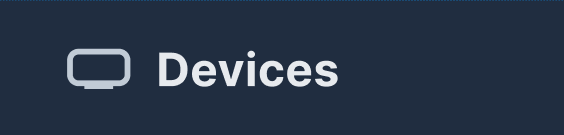
The Devices sub-menu shows all connected devices and lets you access the device information and configuration.
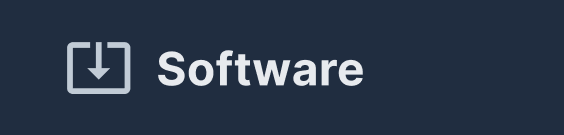
The Software sub-menu shows the software release versions of all connected devices as well as potential updates.
Check the Device Status
Once the Treon Gateway is plugged in and online, and the Treon Industrial Nodes are activated, they should show as communicating in your Treon Connect instance in the Devices app.
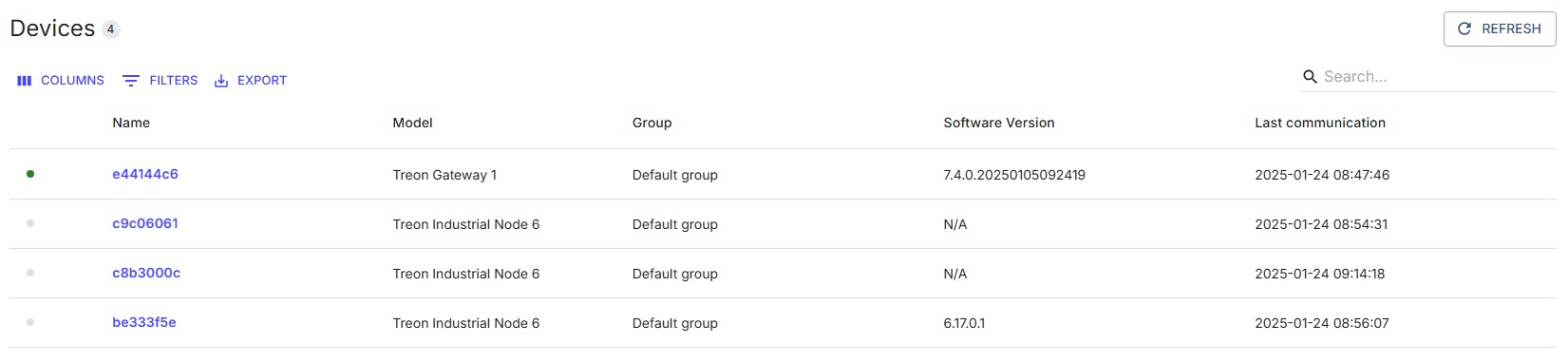
When devices are communicating, you will see when the devices last communication time in the column Last communication.
Treon tests all Treon Connect Test Kits thoroughly before shipping. This means that initially you will see a Last communication date prior to the arrival of your kit, as all devices where online in our testing environment.
Please note that Treon Industrial Nodes are initially set to a communication interval of 30 minutes and a measurement interval of 60 minutes. To that effect it can take up to 30 minutes after activation to see all Treon Industrial Nodes as active.
All new devices added to your Treon Connect instance will automatically show up in the Devices app.
Columns
The Columns menu lets you decide which information to display in the Devices list, and has a search function.
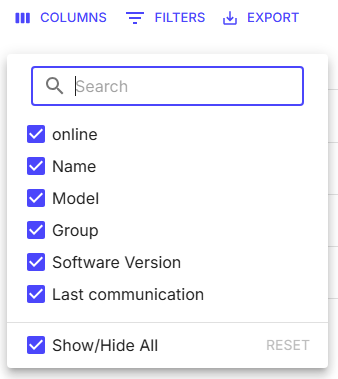
Filters
Filters let you filter the list by a number of parameters. This can be useful when your instance contains multiple gateways and nodes at several deployment sites:
- Online status
- Name
- Model
- Group
- Software Version
- Last communication
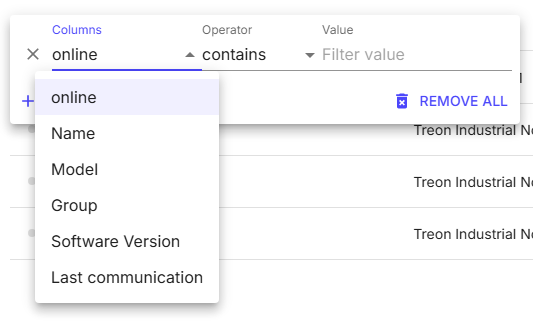
Export
The Devices list can be exported as CSV- or Excel-file, and it can be printed.
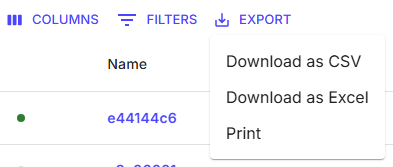
Next step: Treon Gateway Device Configuration
